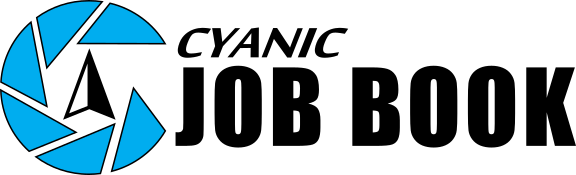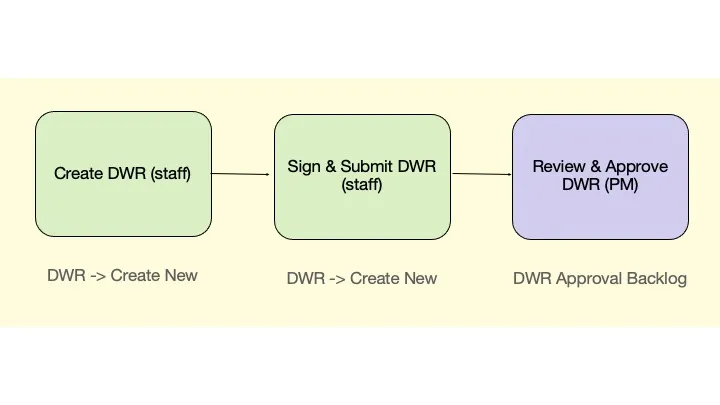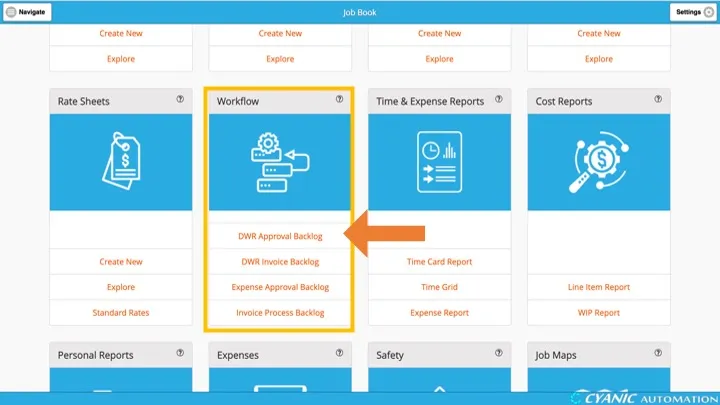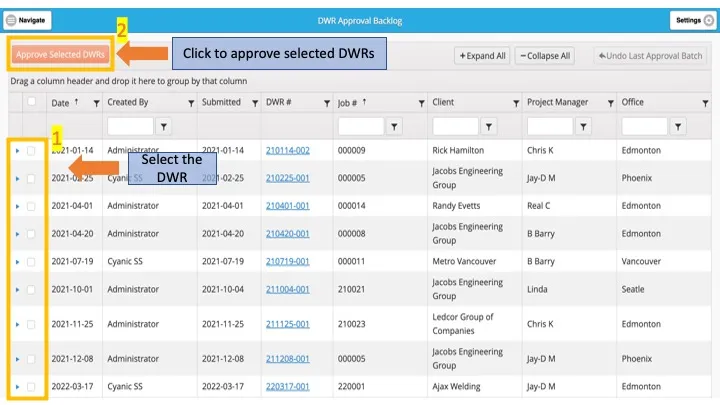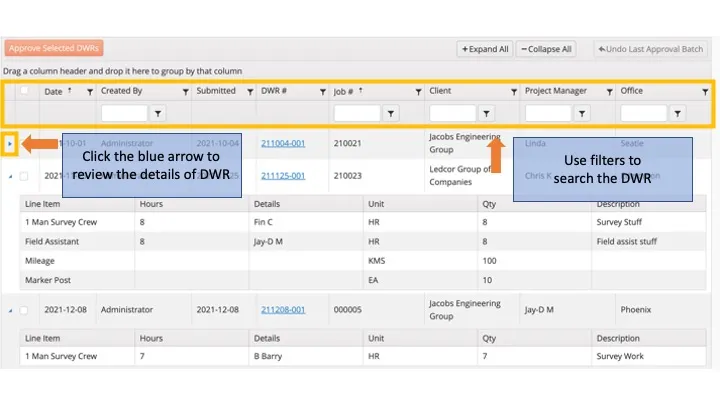DWR Approval
DWR approvals confirm that submitted Daily Work Records are ready for payroll, reporting, and invoicing. Until a DWR is approved, it remains provisional and technicians can still edit it.
Click DWR Approval Backlog in the Workflow card on the dashboard to open the batch approval center.
Submitted DWRs appear in the DWR Approval Backlog table. Key controls across the top include:
- Approve Selected DWRs: activates after you check one or more rows.
- Expand All / Collapse All: toggle visibility for the expanded details of every record.
- Undo Last Approval Batch: reopens the most recent set of approvals if you need to correct a mistake.
- Grouping bar: drag column headers here to group DWRs by project manager, job, office, or other fields.
The table shows Date, Created By, Submitted Date, DWR Number (hyperlinked to open the record), Job Number, Client, Project Manager, Office, and other optional columns. By default, DWRs are sorted by Date and Job Number in ascending order. Click a column header to change the sort direction; click again until the arrow disappears to clear sorting.
Next to each DWR is a blue triangle. Click it to expand line-item details—cost items, employees, hours, quantities, and descriptions—without leaving the backlog. Use Expand All to review an entire batch at once.
DWRs can be filtered by Project Manager, Client, Office, Job Number, and other columns. Type in the quick filter field to narrow the list or click the filter icon for more options (for example, filter Project Manager using “Contains” and enter your name). Use the grouping bar to group results by job or client and collapse sections you do not need to see.
If a DWR needs edits, click its DWR Number link to open it in a new tab. You can make minor corrections directly, but larger fixes are best handled by the technician; ask them to edit and resubmit while the record remains unapproved.
After you review the backlog, check the boxes beside the DWRs you want to approve and click Approve Selected DWRs. Confirm the approval count in the pop-up dialog. Approved DWRs disappear from the backlog, lock against technician edits, and become available to payroll exports, reports, and invoicing. If you approved the wrong batch, click Undo Last Approval Batch to restore them. To unapprove a specific DWR when the undo button is inactive, use Explore in the Daily Work Records card, open the DWR from the All tab, uncheck PM Approved, and save.
Best practices:
- Clear the backlog daily or before payroll cutoff so data reaches payroll and invoicing on time.
- Encourage technicians to submit DWRs every day—fresh entries are easier to verify.
- Use filters to focus on your jobs and spot outliers quickly.
- Review expanded line items for accuracy before approving to prevent downstream corrections.
- If a job shows approved work but has not been billed, coordinate with administrators to keep cash flow moving.