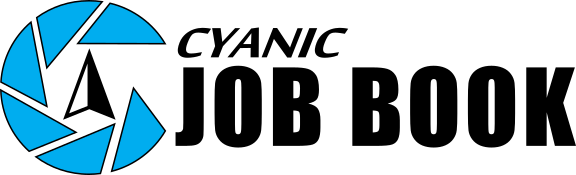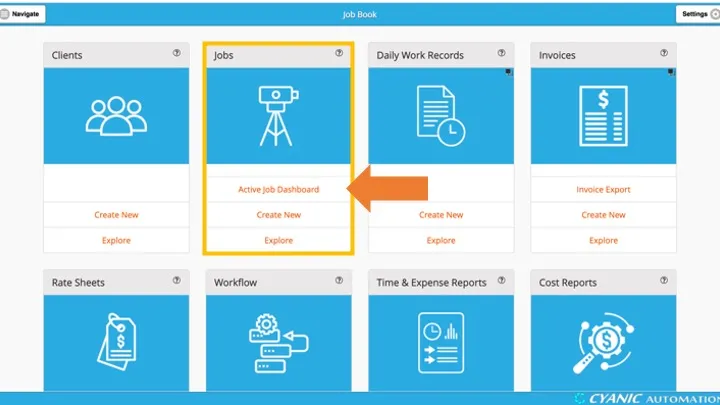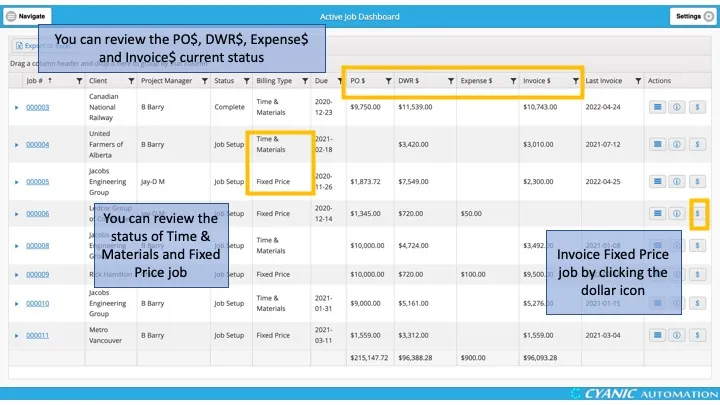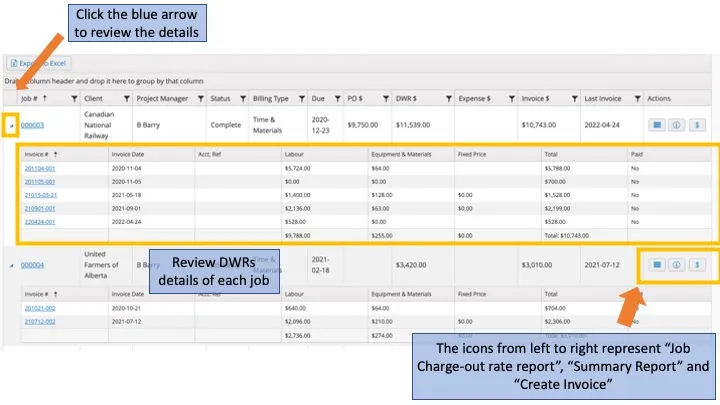Active Job Dashboard
Project Managers, Job Coordinators, and Administrators use the Active Job Dashboard to monitor every active job in one place. The dashboard combines job status, labour, expenses, and billing so you can track budgets, keep invoices moving, and maintain predictable cash flow.
Key controls across the top include:
- Export to Excel: downloads the current view as a spreadsheet.
- Templates: save and reuse custom column layouts.
- Grouping bar: drag column headers here to group jobs by client, project manager, status, and more.
The Job Table lists every active job. In the default layout, columns include Job Number, Client Name, Project Manager, Status, Billing Type, Due Date, PO Amount, DWR Amount (approved hours to date), Expenses to Date, Total Invoiced, Last Invoice Date, and Actions. Click any column header to sort, and use the three-dot menu to choose columns or apply filters.
- The Status column shows where the job sits in your workflow (for example, Job Setup, In Progress, Ready for Billing).
- PO Amount reflects the client’s approved budget.
- DWR Amount totals approved DWR time at billing rates.
- Expenses to Date summarizes reimbursable costs.
- Total Invoiced and Last Invoice Date help you spot billing gaps.
Use the blue triangle at the left of a row to expand and view invoices linked to the job.
The Actions column provides shortcuts:
Job Charge-Out Rate Report
Shows detailed DWR and invoice activity for the job.
Summary Report
Combines line items so you can compare budgets, approved DWRs, and invoices.
Job History Report
Lists every line item linked to the job, including assets and notes.
Create Invoice
For time-and-material jobs, opens the DWR Invoice Backlog filtered to that job. For fixed-price jobs, starts a new invoice (see Invoicing a Fixed Price Job). This action is hidden for overhead or non-chargeable jobs.
Sorting, filtering, and customizing columns
- Click the three-dot menu on any column to sort, show/hide columns, or apply filters. For example, filter Project Manager with “Starts with” or “Contains” to focus on your own jobs.
- Drag columns into the grouping bar to see totals by client, office, or any other field.
Best practices
- Update job statuses as soon as milestones change so staff know which jobs are active and ready for billing.
- Enter budget quantities on jobs, even for time-and-material work, so the burn column reflects progress versus plan.
- Encourage technicians to submit DWRs and expenses daily; Hours to Date and Expenses to Date update as soon as submissions are approved.
- Review the dashboard regularly to catch jobs with activity but no invoices—check the Action column for pending billing.
- Expand job rows and review the burn column before client calls to address potential overruns early.
- Schedule a recurring dashboard review with project managers and administrators to keep information accurate.