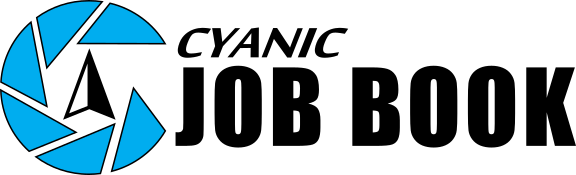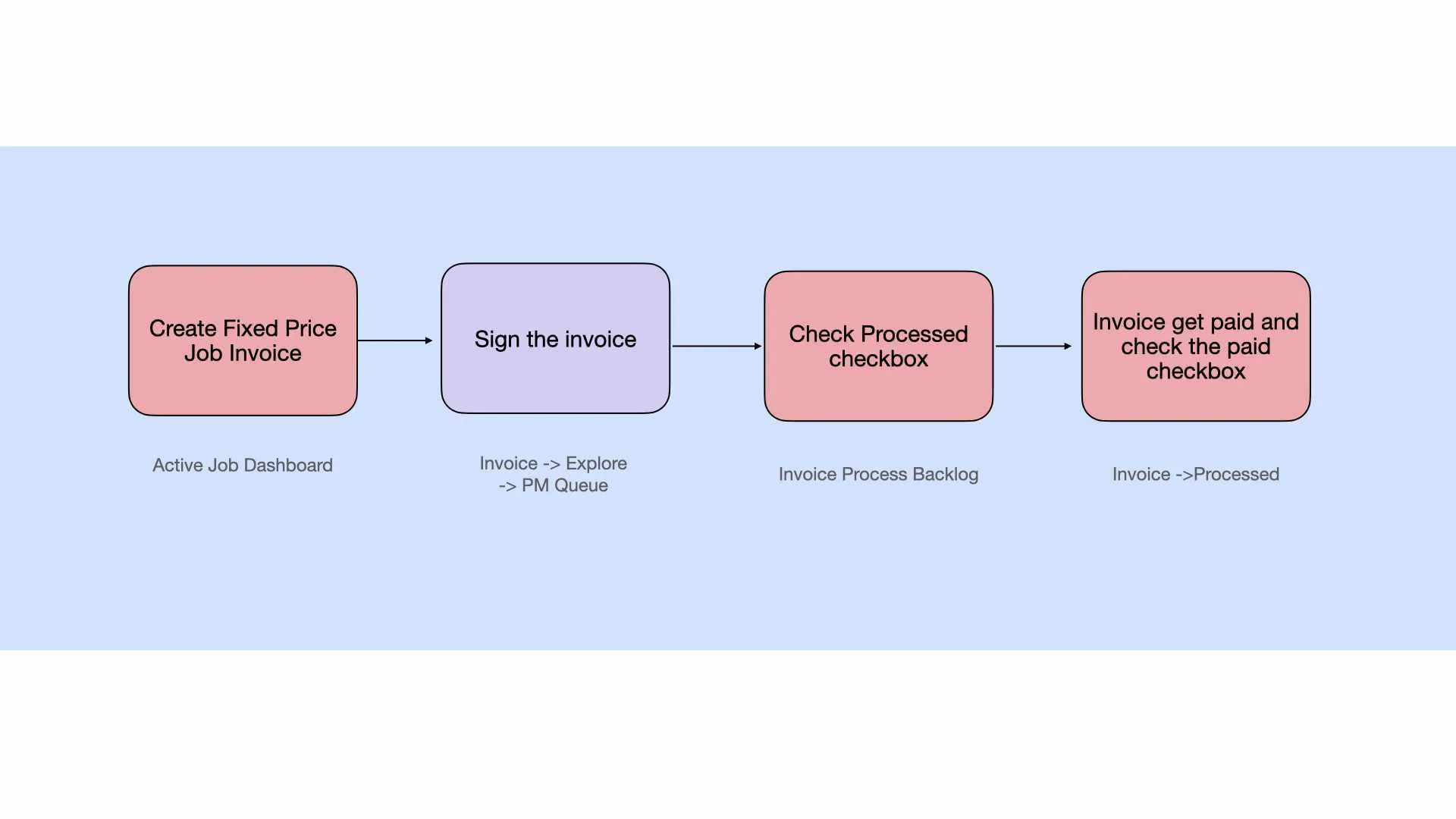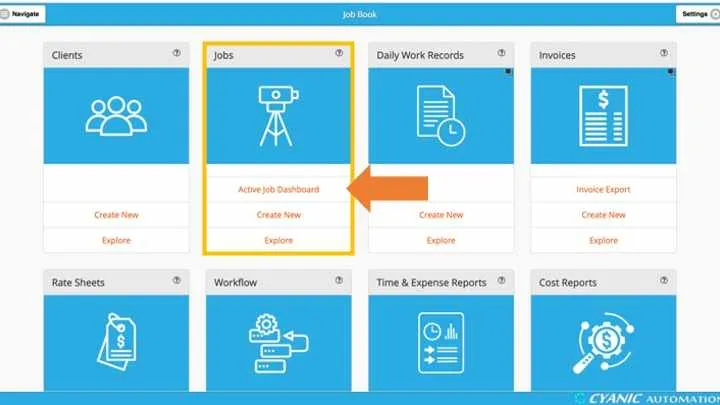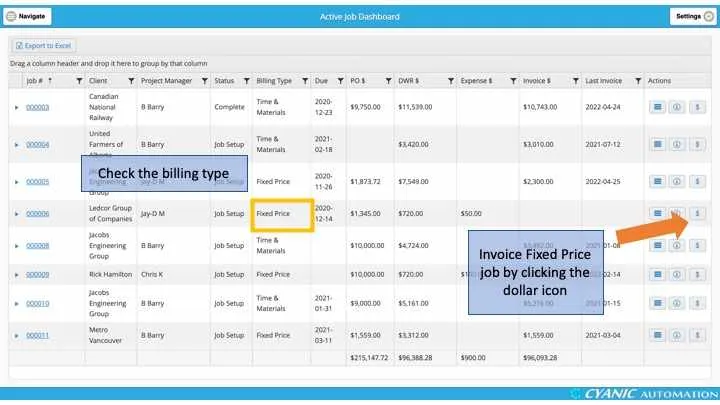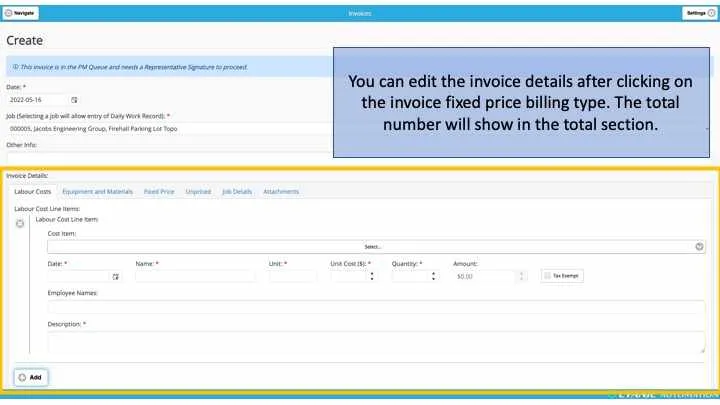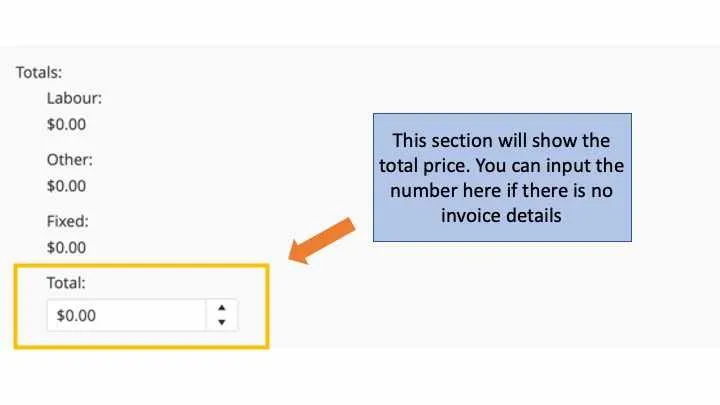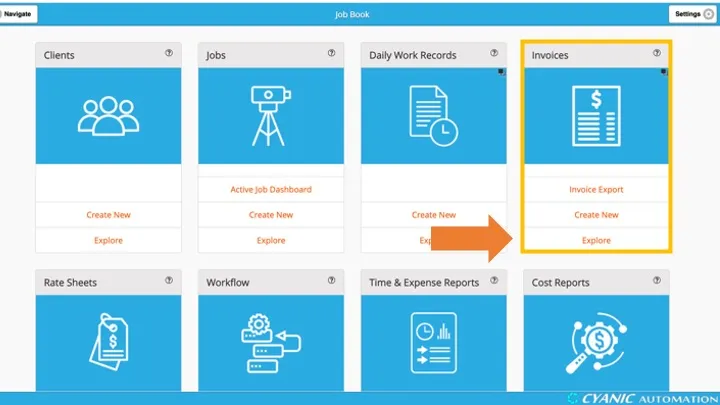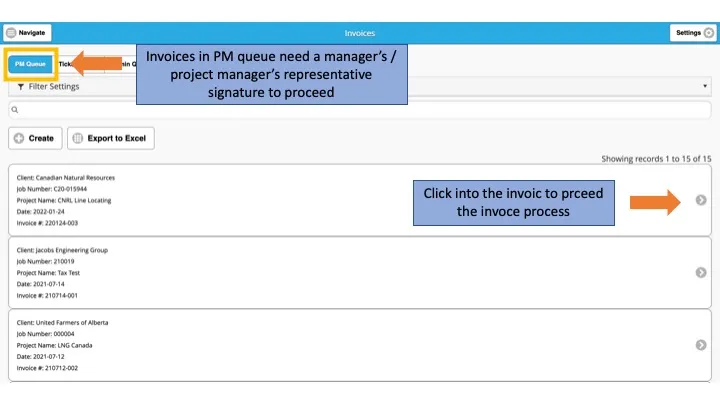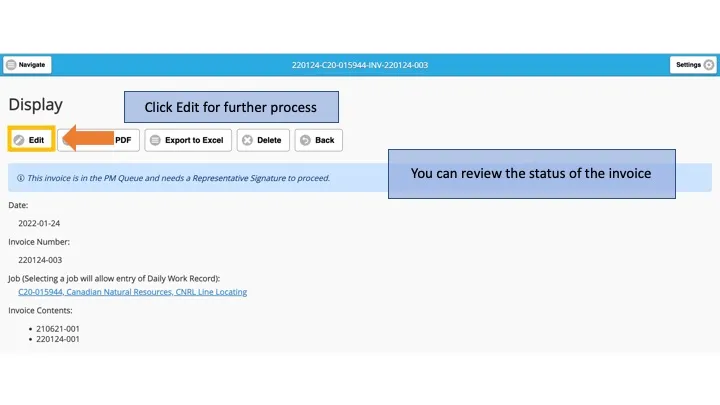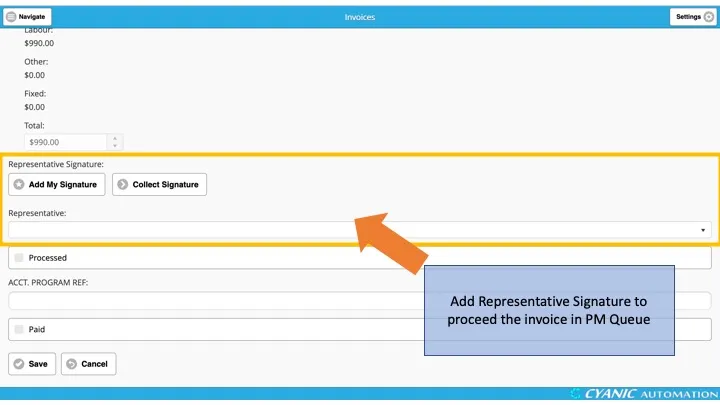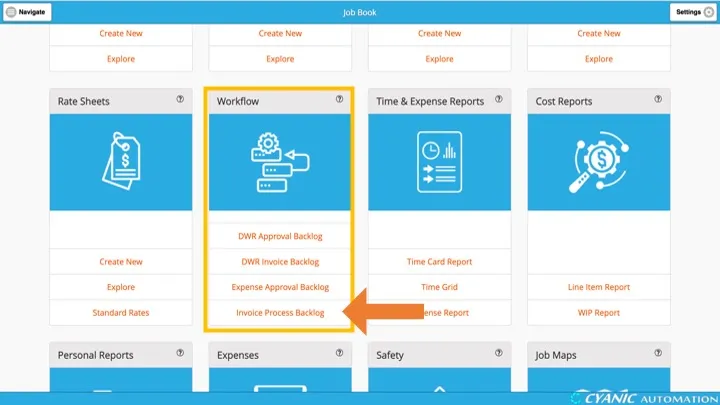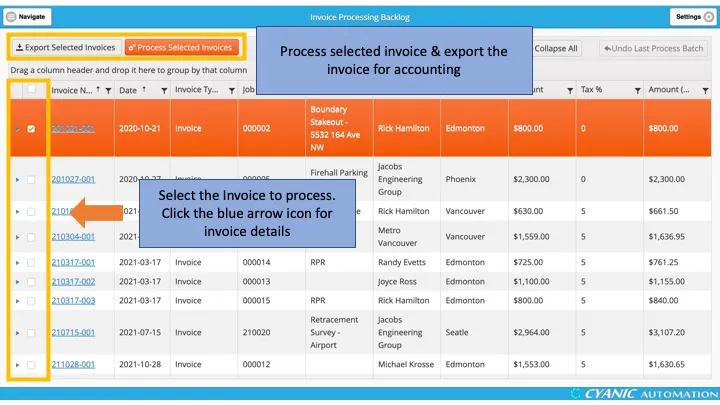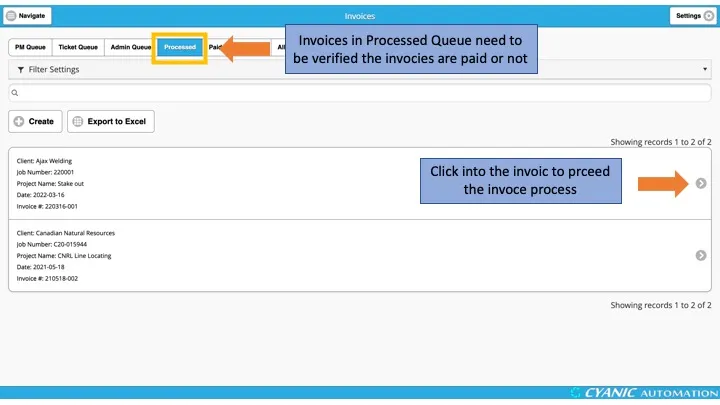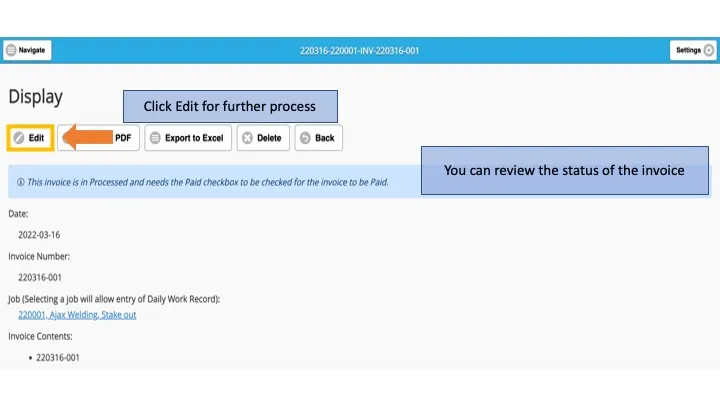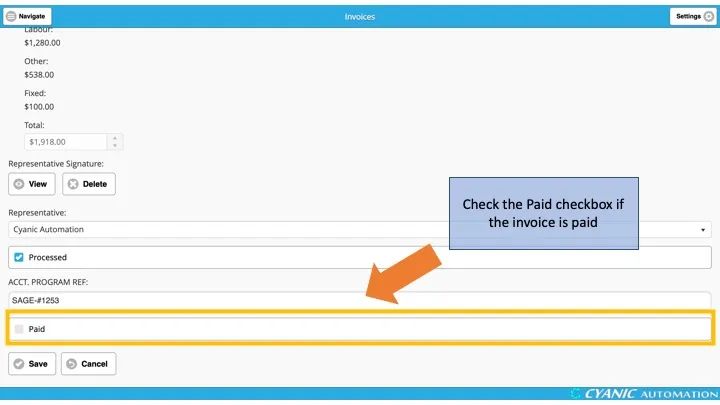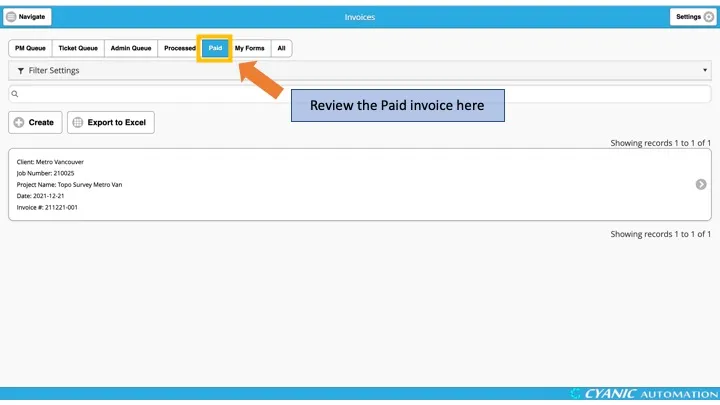Invoicing a Fixed Price Job
Overview
Job Book provides an easy way to create invoices for fixed-price jobs. The invoicing process is illustrated as follows.
Invoice Creation
Load the Active Job Dashboard by clicking Active Job Dashboard in the Jobs cards on the dashboard.
Locate the fixed-price job and click the Create Invoice (dollar) icon in the Actions column to build a new invoice. This shortcut is hidden for overhead or non-chargeable jobs.
Edit the invoice details on the invoice creation page. Users can choose to input the invoice details manually (labour cost, equipment & materials, fixed price…) to simply enter a bottom-line total amount.
PM Queue
After an invoice has been created, a Project Manager will review and sign-off on the invoice. Select Explore in the Invoices card on the dashboard.
Invoices in the PM Queue need a Representative Signature. Click an invoice to review it.
Click Edit.
Scroll down to the Representative Signature field, add a signature, then save the invoice.
After signing-off on the invoice, if the invoice type is Ticket/Invoice, there is one additional process. The invoices will be sent to the Ticket Queue and will require client approval. If the invoice type is Invoice, then the invoices will be sent to the Admin Queue for administrators to process the invoice as appropriate and check the Processed checkbox to complete the invoice.
Admin Queue
Invoices in the Admin Queue require an administrator to check the Processed checkbox.
Users can select the invoice to process. Moreover, if users have accounting needs, they can export selected invoices, and use the downloaded file to import to QuickBooks, Sage, Xero or other accounting software.
Processed Queue
The Processed Queue shows invoices that have been processed but not yet paid. After payment, edit the invoice and check the Paid checkbox to complete the invoice.