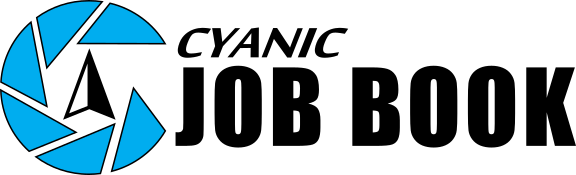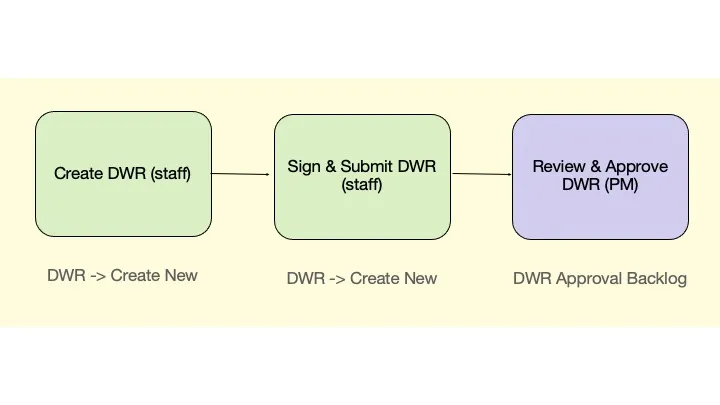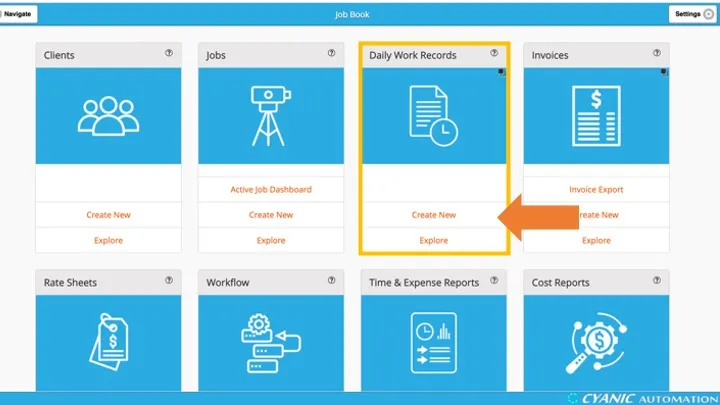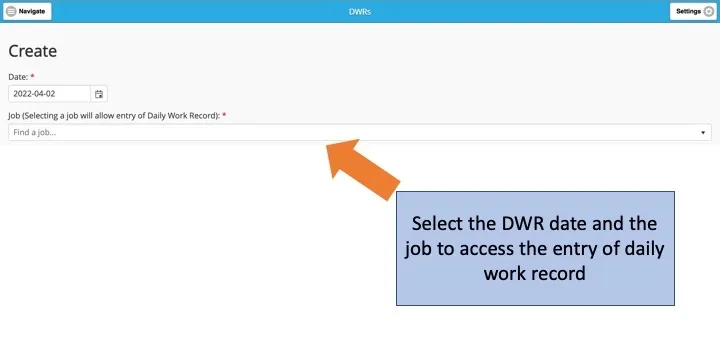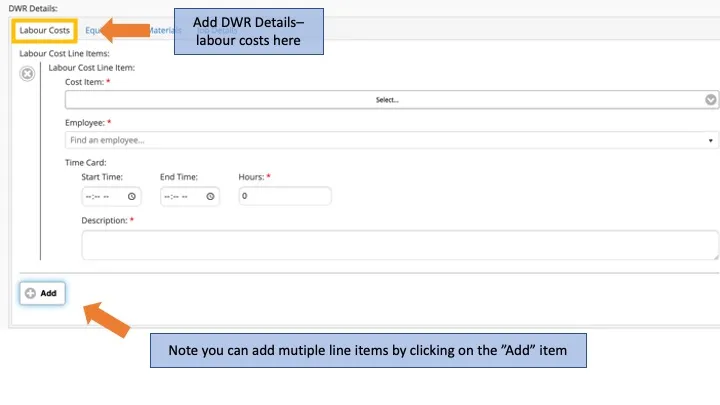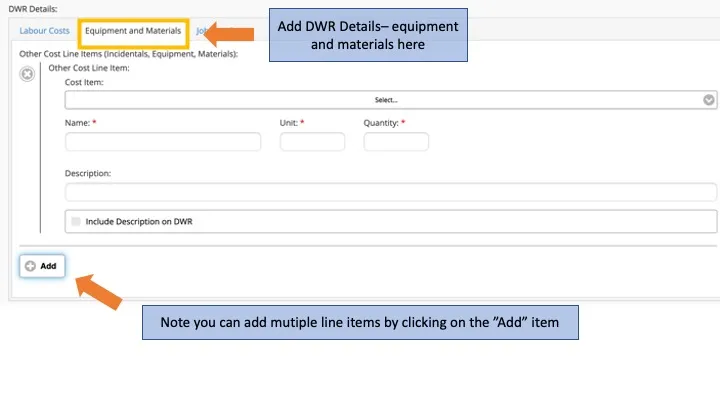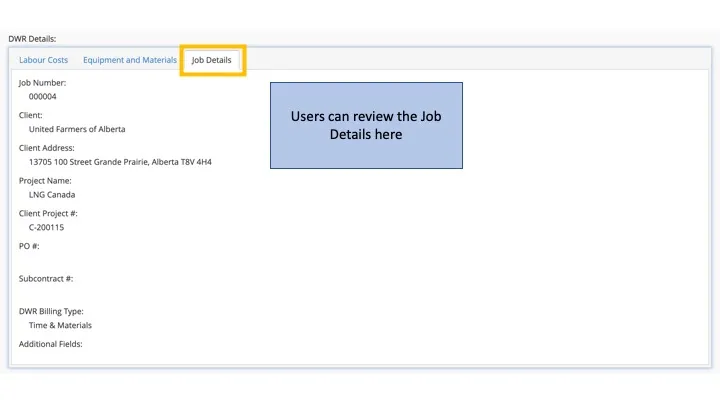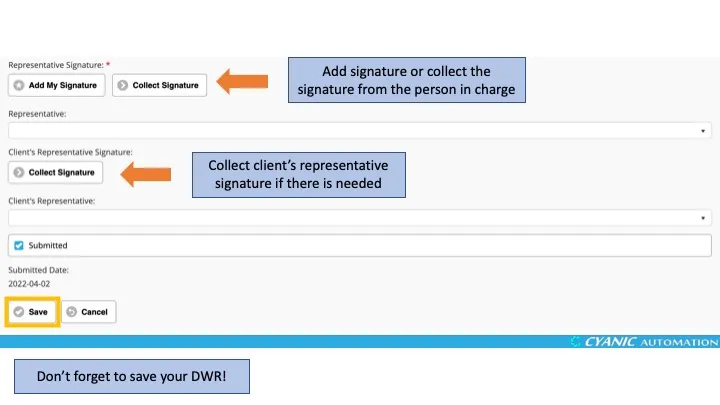DWR Entry
Daily Work Records are the timesheets for users to record employees’ daily office/site work (working hours, equipment/materials usage) in Job Book. Technicians typically complete DWRs on mobile devices, but project managers and administrators can follow the same steps. Project Managers review and approve submitted DWRs. The flow of DWRs is illustrated as follows:
Click “Create New” in the “Daily Work Records” card on the dashboard. The Date defaults to today; set it to the day the work happened. Create a separate DWR for each job per day.
Users must first enter the date and select a job, after which they can fill out the rest of the DWR. Use Job Details to review the job’s status, locations, and billing setup before entering time.
Users will then add labour costs and equipment/materials. These line items are pulled from the job configuration, so the list reflects the items that were set up during job creation.
Labour Cost
Use Add to log each activity or crew member. Select the appropriate labour cost item, pick the employee, and either enter total hours or use the start/end time clocks (the system will calculate hours automatically). Provide a brief description of the work performed so project managers have the right context. Crew leads can add additional labour rows for each crew member.
Equipment and Material
In the Equipment & Materials tab, add each piece of equipment or consumable used. Select the cost item, quantity or hours, and optionally add a note. Add multiple rows as needed to capture distinct items.
After filling in the DWR details, users can add a representative signature for the DWR, and collect the client’s signature if needed. Use Add My Signature to apply your stored signature and populate the Representative field automatically. Capture a client signature when the customer requires sign-off on daily work.
When finished, users can leave the DWR as a draft by clearing the Submitted checkbox, or submit it for approval by checking Submitted and saving. Drafts appear under My Forms Not Submitted on the Explore list; submitted DWRs move to My Forms Not Approved until a project manager approves them. Approved DWRs are read-only and visible in All My Forms. From the DWR display screen you can edit (until approved), export to PDF, delete, or return to the list. Submit DWRs daily and double-check the job and date to avoid rework.