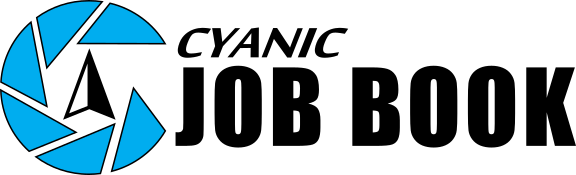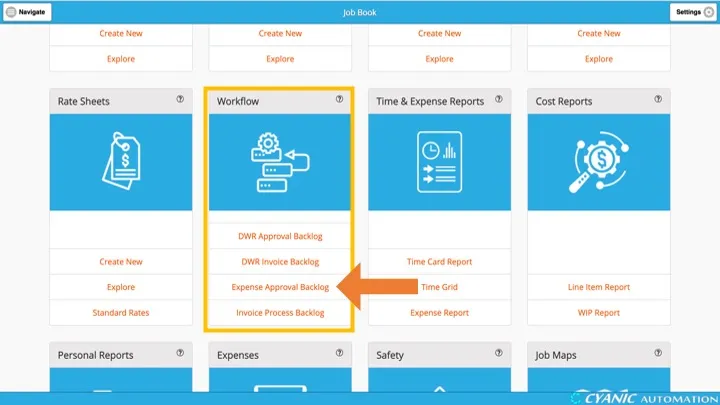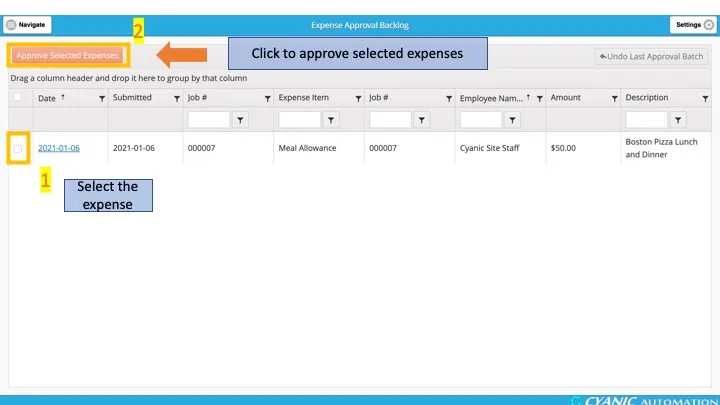Expense Approval
Expense approvals confirm that out-of-pocket costs are coded to the right job and ready for reimbursement or billing. Administrators and Project Managers clear this backlog to keep cash flow predictable and the Active Job Dashboard accurate.
Click Expense Approval Backlog in the Workflow card on the dashboard to open the batch approval center.
Submitted expenses appear in the table. Key controls include:
- Approve Selected Expenses: activates after you select one or more rows.
- Undo Last Approval Batch: reopens the most recent set of approvals if you need to reverse them.
- Grouping bar: drag column headers here to group by job, employee, or other fields.
The table shows Date (hyperlinked to the expense), Submitted Date, Job Number, Expense Item, Employee Name, Amount, Description, and optional columns such as Office. By default, expenses sort by Date and Employee in ascending order. Click a column header to change the sort; click until the arrow disappears to clear it. Use quick filters or the filter icon to narrow the list—for example, filter by job or employee when focusing on a specific crew.
To review attachments or make small corrections, click the Date link to open the expense in a new tab. You can edit minor typos directly, view uploaded receipts, or check the Processed box (for example, when a reimbursement has been paid or a billable expense is included on an invoice). For larger fixes, ask the employee to edit and resubmit while the record remains unapproved.
After reviewing, select the expenses you want to approve and click Approve Selected Expenses. Confirm the approval count in the dialog. Approved expenses disappear from the backlog, lock against further edits, and flow into dashboards and invoicing. If you approved the wrong batch, click Undo Last Approval Batch. To unapprove a single expense when the undo button is inactive, open Explore in the Expenses card, locate the record, edit it, uncheck Approved, and save.
Best practices:
- Clear the backlog daily or before reimbursement/payroll cutoffs to keep staff payments on schedule.
- Scan for duplicates or mis-coded jobs before approving to protect budgets and client billing.
- Verify attachments are legible; ask for replacements before approval when needed.
- Coordinate with billing staff on the Processed checkbox so expenses aren’t invoiced twice.
- Use grouping or filters to focus on high-risk categories (large amounts, specific jobs, or employees with many submissions).