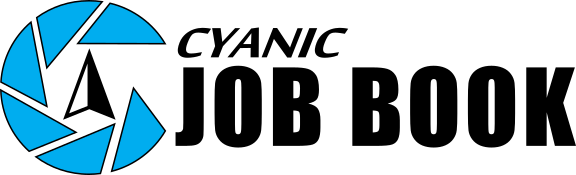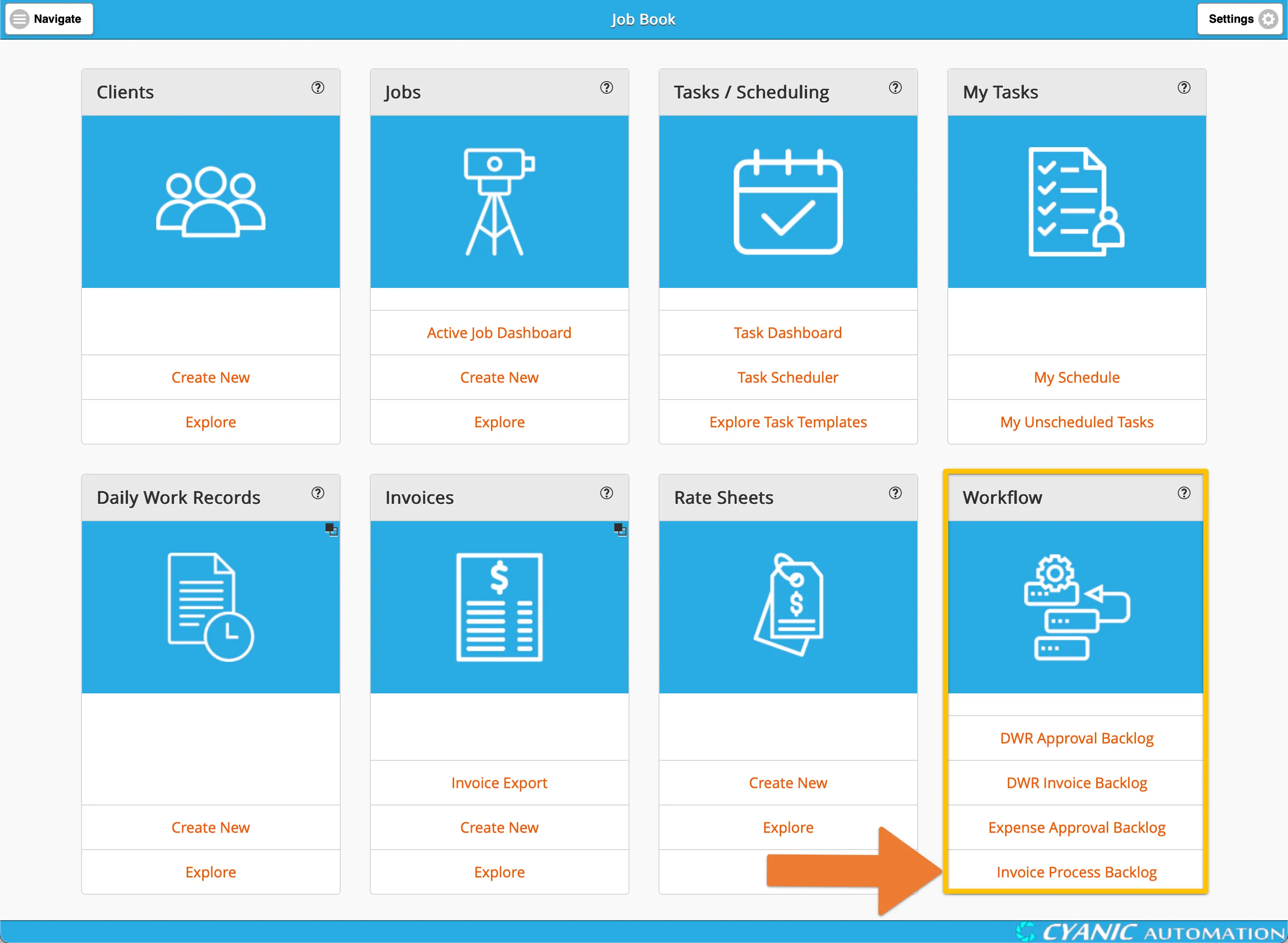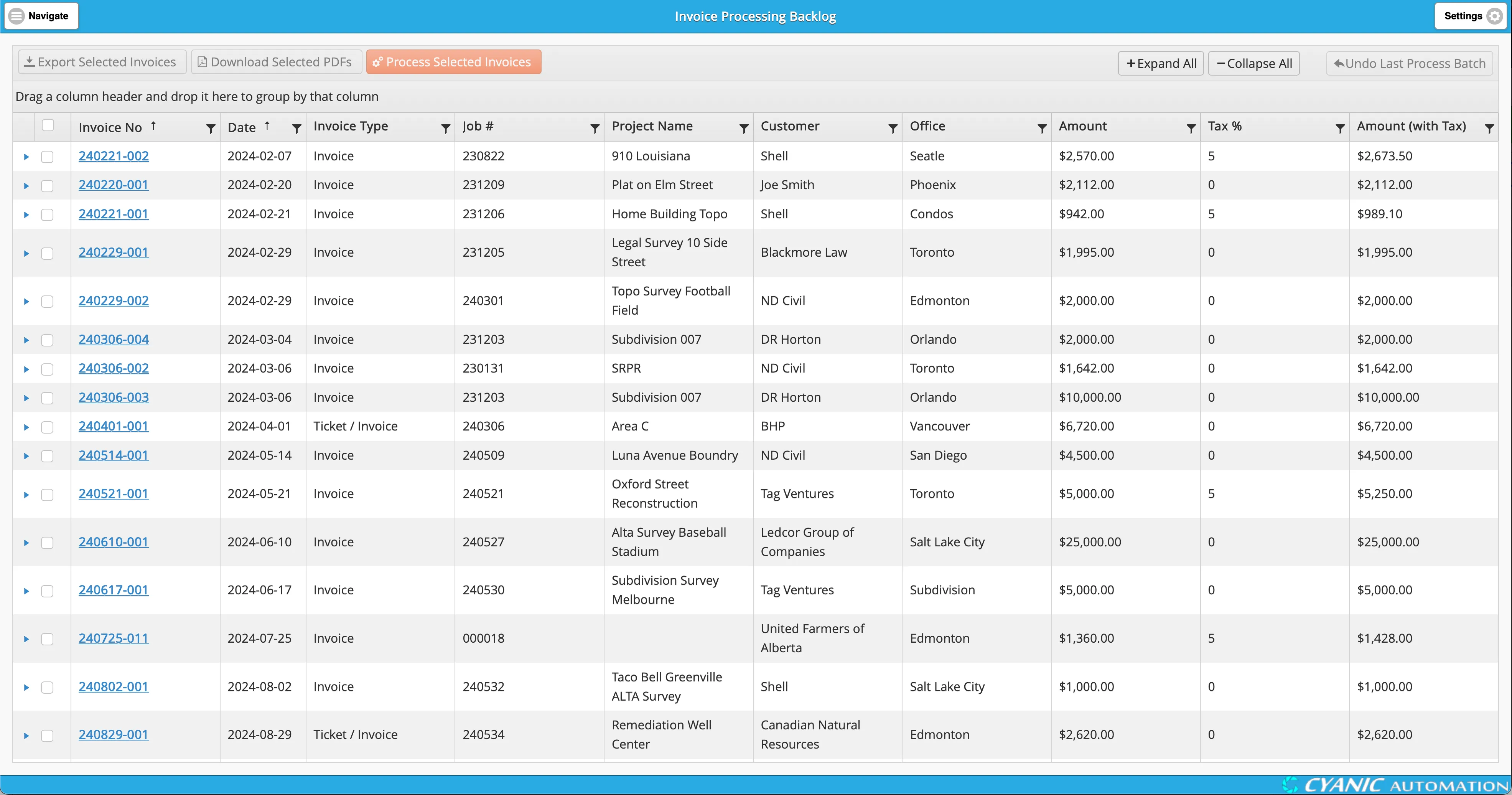Invoice Process Backlog
The Invoice Process Backlog is the final checkpoint before invoices leave Job Book and land in accounting. It keeps exports clean, prevents invoices from slipping through the cracks, and closes the loop on everything project managers approved in the upstream queues. Only administrators can process or export invoices here.
From the main dashboard, locate the Workflow card in the middle row and click Invoice Process Backlog to open the processing center.
The backlog grid lists every invoice still in the Admin Queue that has not been marked processed. Sorting, filtering, and grouping behave the same as the other backlogs, but the columns focus on accounting needs—invoice numbers, clients, amounts, and the statuses your finance team monitors most closely. Use the blue triangle beside each invoice to expand and review line-item detail without leaving the page.
Select one or more invoices to activate the action bar. The three primary buttons—Export Selected Invoices, Download Selected PDFs, and Process Selected Invoices—stay inactive until at least one checkbox is ticked. Combine grid filters and grouping with multi-select to build the exact batch you want to send downstream.
Click Export Selected Invoices to generate the accounting export. Job Book compiles only the checked invoices and downloads the file in your browser. Supported formats include QuickBooks Desktop and Online, Sage 50, Sage 300, and a generic CSV for other systems. Import the file using your accounting platform’s standard workflow and verify totals before the next cycle.
Need copies for records or client packets? Choose the same invoices and click Download Selected PDFs to receive a ZIP file containing each invoice PDF.
After you complete the accounting import, click Process Selected Invoices to mark the batch as processed in Job Book. Confirm the invoice count in the pop-up dialog; once you accept, the processed invoices disappear from the backlog. If you process something prematurely, use Undo Last Process Batch to restore the entire batch instantly. When the undo button is inactive, open the individual invoice from Invoices > Admin Queue, uncheck Processed, and save.
Everything in this backlog originated from approved DWR entries or fixed-price milestones in the Active Job Dashboard. Processing invoices here keeps project managers informed—statuses such as Processed and Paid flow into WIP reporting and the Active Job Dashboard so field and office teams share the same real-time view.
Best practices:
- Clear the Admin Queue on a regular cadence so accounting receives predictable batches.
- Verify that related expenses are marked processed before exporting to avoid mismatched totals.
- Record accounting reference numbers inside each invoice once the import succeeds for easy cross-referencing later.
- Use grouping and filters to stage exports by client, office, or billing cycle while keeping audit trails tidy.
- If corrections are needed, undo the last batch or reopen a single invoice promptly so downstream reports stay accurate.