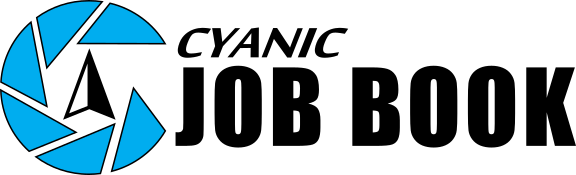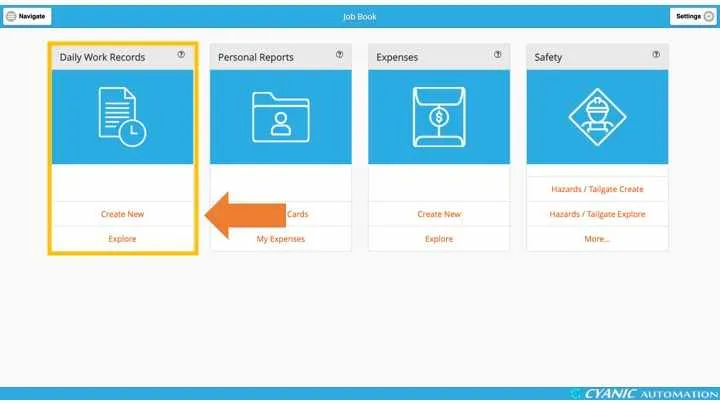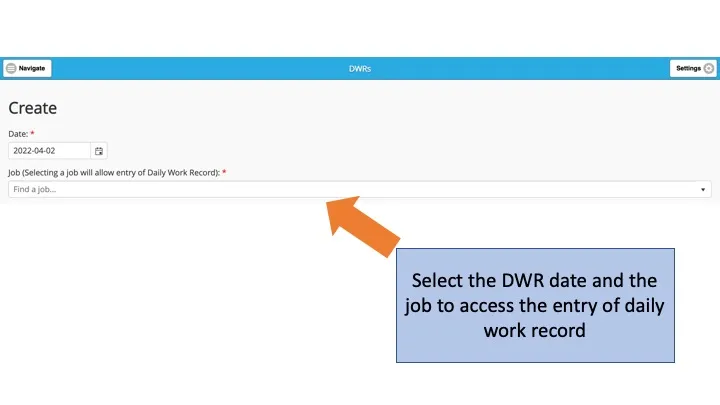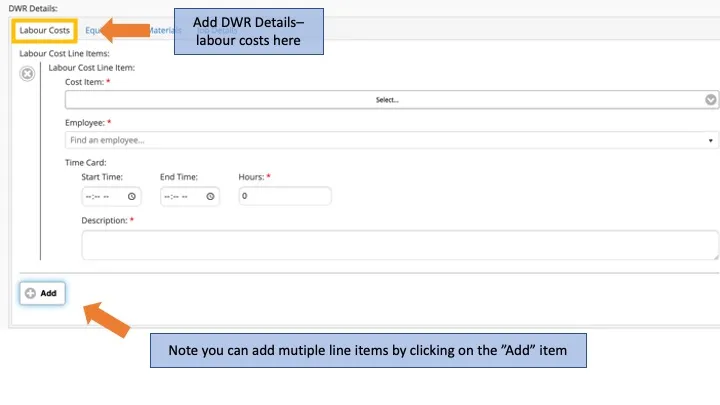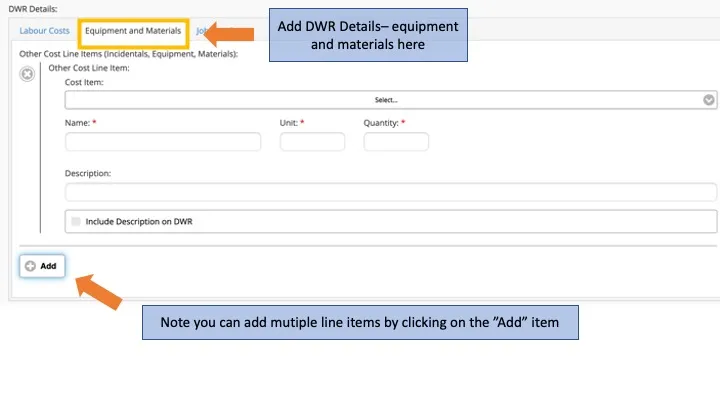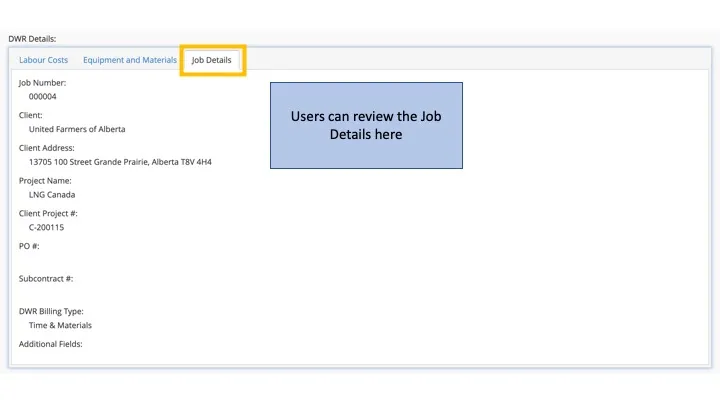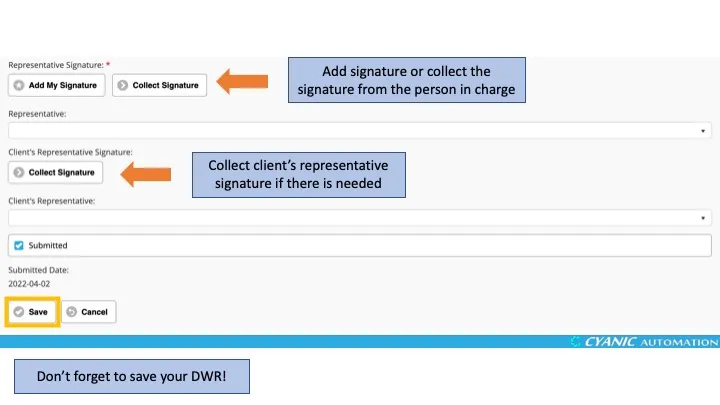Site Staff DWR Entry
Hello new Job Book user!
You can enter hours and equipment for you or your team by creating Daily Work Records (DWRs). Most technicians complete DWRs from a phone or tablet, but the process is the same on a desktop.
Click Create New in the Daily Work Records card on the dashboard to start entering your DWR. The Date defaults to today—change it to the day the work happened. Create one DWR per job per day so time and materials stay organized.
Enter the date and select a job. Once you do this, you will be able to fill out the rest of the DWR. Tap Job Details if you need a quick reminder of the job’s status, locations, or billing setup before entering time.
Next, you can add labour costs and equipment/materials. The available cost items come from the job configuration so they will match what your team set up when the job was created.
Labour Cost
Tap Add for each activity or crew member. Select the labour cost item, pick the employee, and either enter total hours or use the start/end clocks (hours calculate automatically). Add a short description so your project manager understands what happened on site. Crew leads can add multiple labour rows to capture the entire crew’s time.
Equipment and Material
Switch to Equipment & Materials to log equipment usage or consumables. Choose the cost item, enter the quantity or hours, and add a note if needed. Add extra rows for each distinct item you used.
After filling in the DWR details, add your representative signature (use Add My Signature to apply the one saved on your employee profile) and collect the client’s signature if their approval is required.
When you are finished, you can leave the DWR as a draft by clearing the Submitted checkbox, or check Submitted and save to send it for approval. Drafts stay in My Forms Not Submitted under the Explore view; submitted forms move to My Forms Not Approved until your project manager signs off. Approved DWRs become read-only in All My Forms. Submit daily and double-check the job and date before submitting to avoid delays.