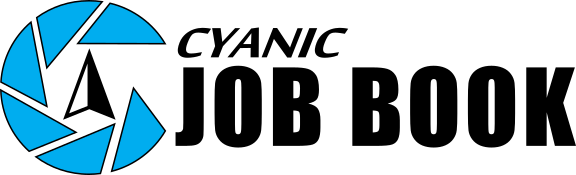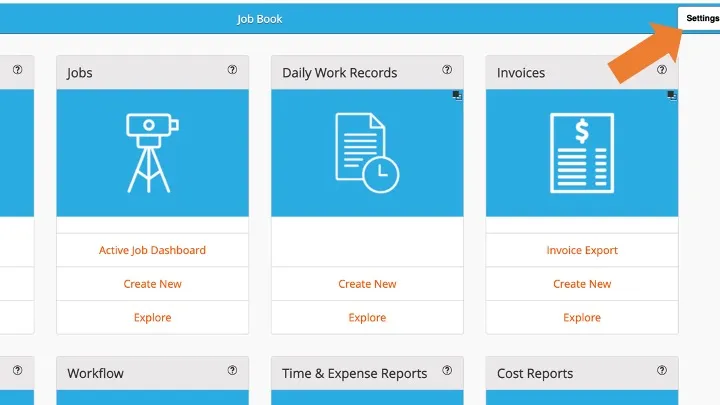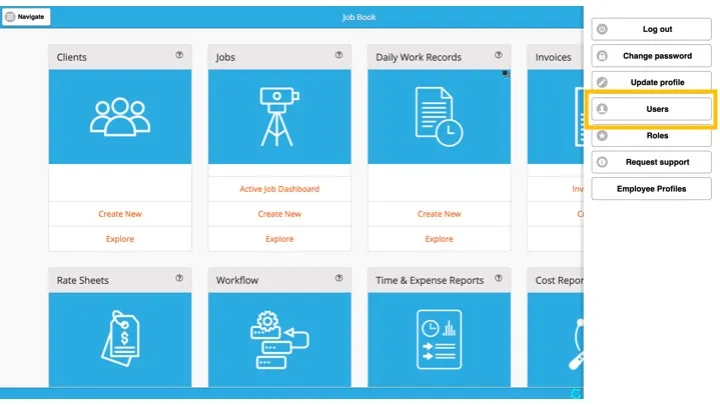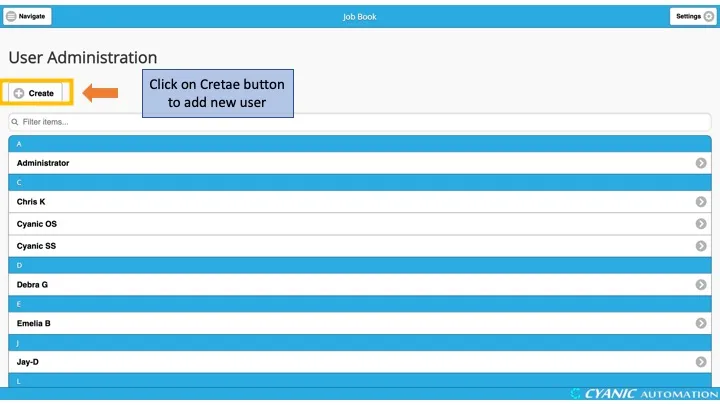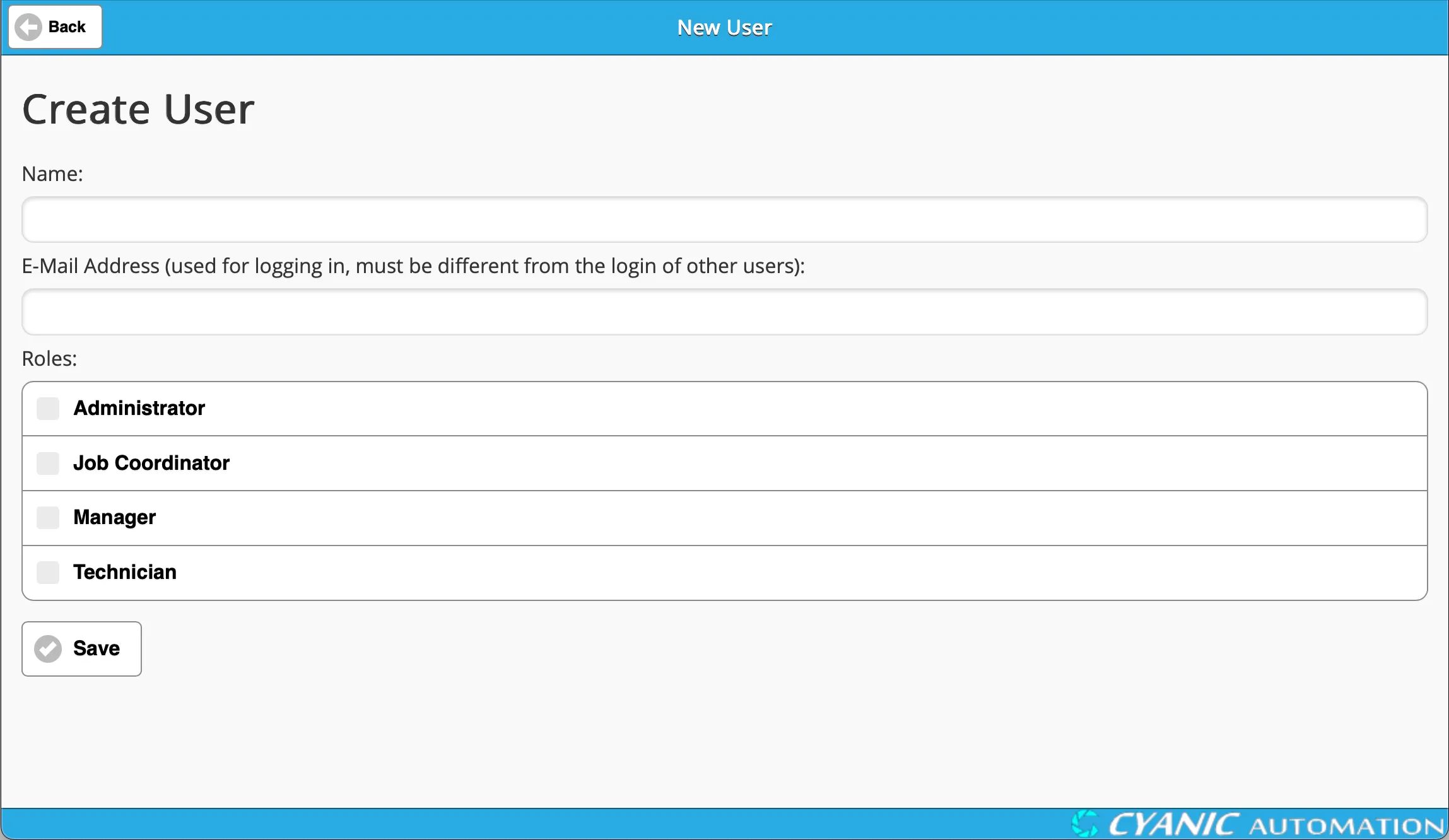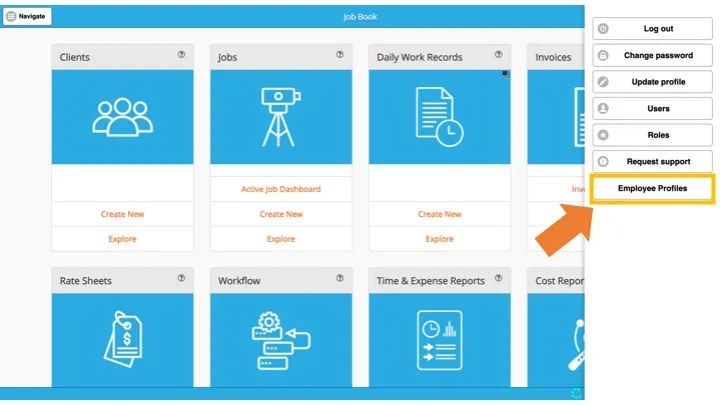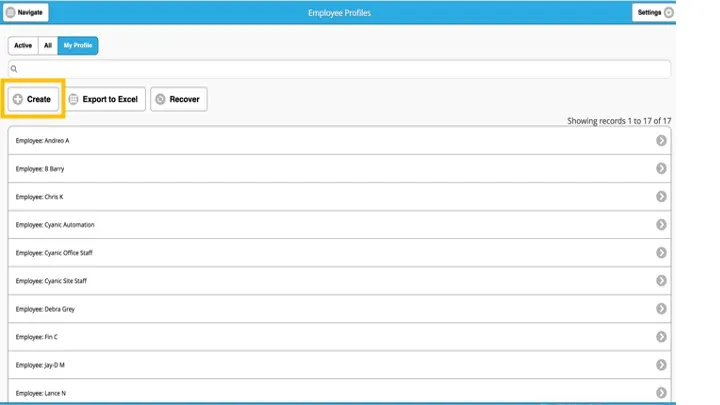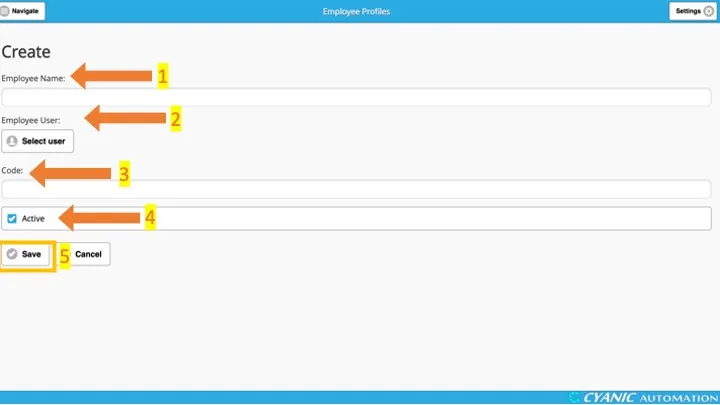Users and Employee Profiles
Users
Users are able to log in to Job Book with an email and a password.
User Roles
Users are assigned roles that control what they can see and do in the system.
Technician
This role is for staff who will be entering timesheets (Daily Work Records), expenses and safety forms into the system. Technicians do not have access to any financial information, and can generally only see records that they entered themselves.
Job Coordinator
This role is similar to the Technician, but with additional permissions to update Jobs and Clients. The Job Coordinators role is ideal for users who need to coordinate and update job information without the broader privileges granted to Managers.
Manager
This role allows users to perform Technician tasks, in addition to a number of management duties such as approvals and invoicing. Managers have access to financial information, and can generally see records across the whole system.
Administrator
This role allows access to everything in the system, including the creation and modification of Clients, Jobs, Rate Sheets and line items. Administrators can also create and delete users, and set user roles.
View
| Technician | Job Coordinator | Manager | Administrator | |
|---|---|---|---|---|
| Navigate | ||||
| Clients | ✔ | ✔ | ✔ | |
| Equipment and Materials | ✔ | ✔ | ✔ | ✔ |
| Expense Items | ✔ (Their own) | ✔ (Their own) | ✔ | ✔ |
| Jobs | ✔ | ✔ | ✔ | ✔ |
| Labour Cost Items | ✔ | ✔ | ✔ | ✔ |
| Fixed Price Items | ✔ | ✔ | ✔ | ✔ |
| Offices | ✔ | ✔ | ✔ | ✔ |
| Training Courses | ✔ | ✔ | ✔ | |
| Vehicles | ✔ | ✔ | ✔ | ✔ |
| Rate Sheets | ✔ | ✔ | ✔ | |
| Expenses | ✔ (Their own) | ✔ (Their own) | ✔ | ✔ |
| DWRs | ✔ (Their own) | ✔ (Their own) | ✔ | ✔ |
| Invoices | ✔ | ✔ | ✔ | |
| Safety | ✔ (Their own) | ✔ | ✔ | |
| Settings | ||||
| Users | ✔ | |||
| Roles | ✔ | |||
| Employee Profiles | ✔ (Their own) | ✔ (Their own) | ✔ | ✔ |
Modify / Create / Delete
| Technician | Job Coordinator | Manager | Administrator | |
|---|---|---|---|---|
| Navigate | ||||
| Clients | ✔ | ✔ | ||
| Equipment and Materials | ✔ | |||
| Expense Items | ✔ | |||
| Jobs | ✔ | ✔ | ✔ | |
| Labour Cost Items | ✔ | |||
| Fixed Price Items | ✔ | |||
| Offices | ✔ | |||
| Training Courses | ✔ | |||
| Vehicles | ✔ | |||
| Rate Sheets | ✔ | |||
| Expenses | ✔ (Their own) | ✔ (Their own) | ✔ | ✔ |
| DWRs | ✔ (Their own) | ✔ (Their own) | ✔ | ✔ |
| Invoices | ✔ | ✔ | ||
| Safety | ✔ (Their own) | ✔ | ✔ | |
| Settings | ||||
| Users | ✔ | |||
| Roles | ✔ | |||
| Employee Profiles | ✔ (Their own) | ✔ (Their own) | ✔ | ✔ |
Report Access
| Technician | Job Coordinator | Manager | Administrator | |
|---|---|---|---|---|
| Reports | ||||
| Active Job Dashboard | ✔ | ✔ | ✔ | |
| Expense Report | ✔ | ✔ | ||
| Line Item Report | ✔ | ✔ | ||
| My Expenses | ✔ | ✔ | ✔ | ✔ |
| My Time Cards | ✔ | ✔ | ✔ | ✔ |
| Time Card Report | ✔ | ✔ | ||
| Time Grid | ✔ | ✔ | ||
| Utilization Report | ✔ | ✔ | ||
| WIP Report | ✔ | ✔ | ||
| Job Maps | ✔ | ✔ | ✔ | |
| Workflow | ||||
| DWR Approval Backlog | ✔ | ✔ | ||
| DWR Invoice Backlog | ✔ | ✔ | ||
| Expense Approval Backlog | ✔ | ✔ | ||
| Invoice Process Backlog | ✔ | ✔ |
Tasks / Scheduling (if Scheduling module enabled)
| Technician | Job Coordinator | Manager | Administrator | |
|---|---|---|---|---|
| Navigate | ||||
| Task Plans | ✔ | ✔ | ||
| Task Templates | ✔ | ✔ | ||
| Reports and Utilities | ||||
| Task Dashboard | ✔ | ✔ | ||
| Task Scheduler | ✔ | ✔ | ||
| My Schedule | ✔ | ✔ | ✔ | ✔ |
| My Unscheduled Tasks | ✔ | ✔ | ✔ | ✔ |
Leave Requests (if module enabled)
| Technician | Job Coordinator | Manager | Administrator | |
|---|---|---|---|---|
| Navigate | ||||
| Leave Requests | ✔ | ✔ | ||
| Reports and Utilities | ||||
| Company Calendar | ✔ | ✔ | ✔ | ✔ |
| Leave Request Report | ✔ | ✔ |
Adding Users and Setting Roles
Click Settings, then click Users.
On the User Administration page, users can review the user list and Create a new user.
On the Create User page enter the new user’s name and email, then assign the appropriate role.
New User Login
After creating a new user, an email will be sent to that user with a link to login for the first time and set their password.
This process is described from the user’s point-of-view in Site Staff Initial Setup.
Employees
Employees represent people who can be selected in line items in timesheets (DWRs) and other parts of Job Book.
Employees can be linked to Users for those who use the system to enter time sheets for themselves. Employees do not need to be linked to Users for those who do not use the system, but when their hours are entered by someone else (e.x., by a party chief, etc).
Note: if a User logs into Job Book and is not linked to an Employee, a warning will show up on their dashboard to contact their administrator. A User without an Employee will be unable to perform a number of tasks in the system.
Adding Employees
Click Settings.
Then, click Employee Profiles.
Click “Create” to create a new Employee.
Enter the employee name, the User who is linked to this Employee, and the employee code (if applicable).
If Active is checked, this Employee can be selected when entering a DWR.