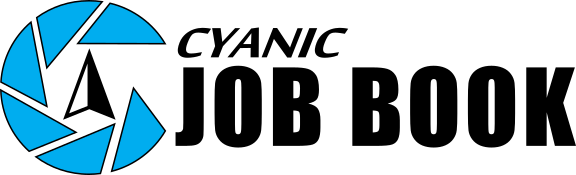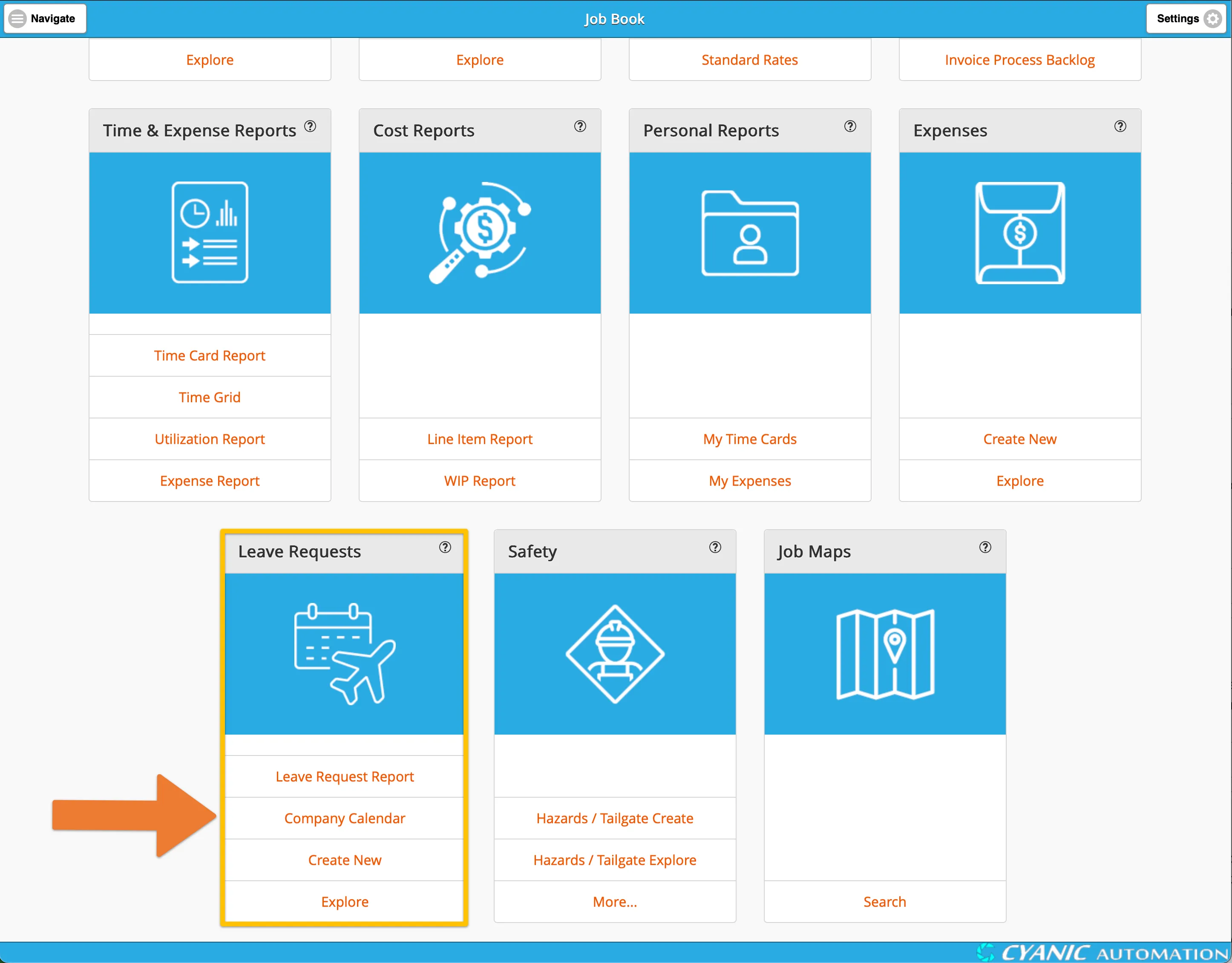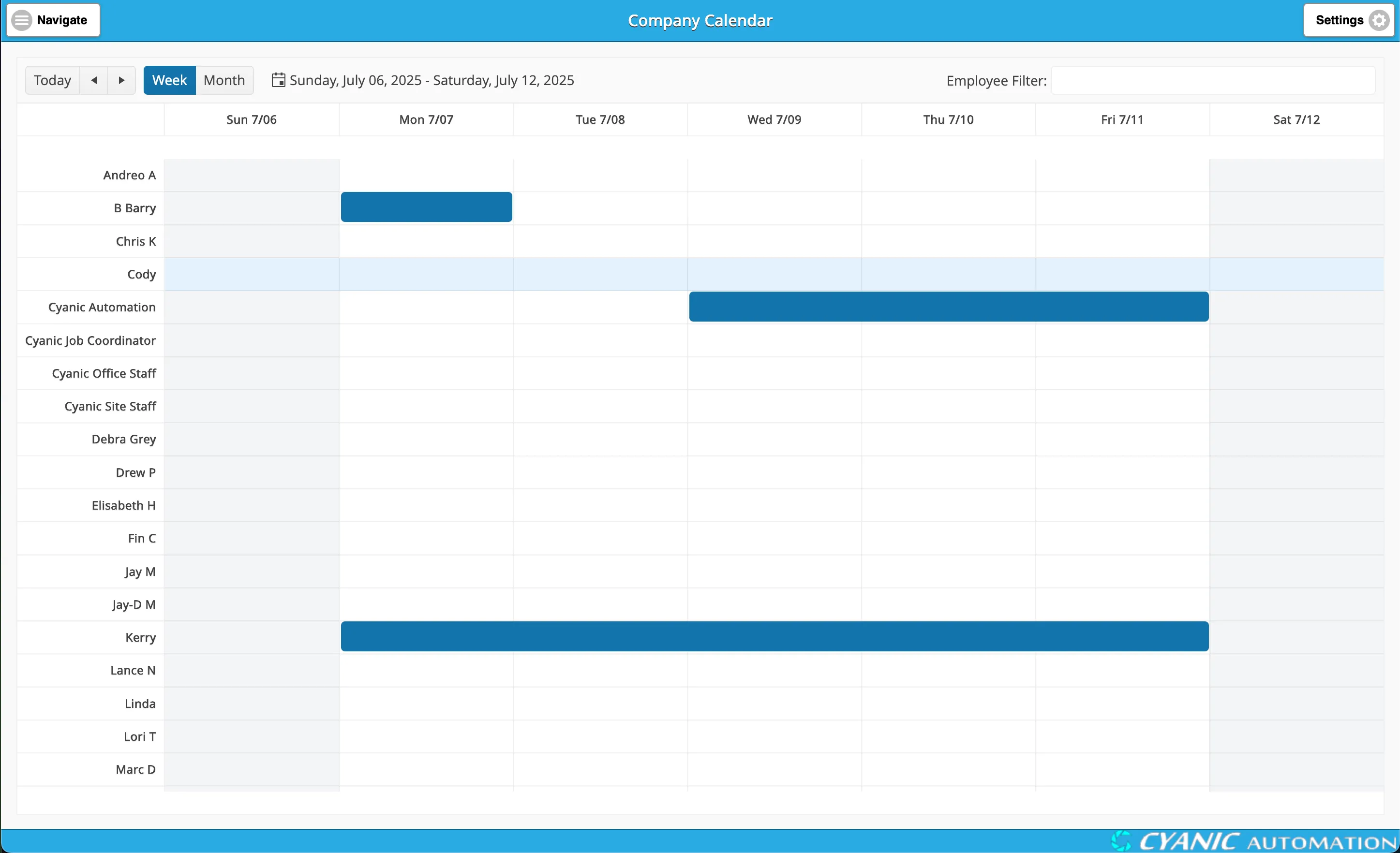Company Calendar
Key Concepts
The Company Calendar is a centralized tool designed to give managers and administrators a clear view of employee availability. It consolidates all approved leave requests into a single, easy-to-read calendar.
This helps in planning and scheduling by preventing conflicts and ensuring that you always have a real-time overview of your team’s availability.
Navigating to the Company Calendar
To navigate to the Company Calendar, click ‘Company Calendar’ in the ‘Leave Requests’ card on the dashboard.
Understanding the Layout
The Company Calendar provides both a week and a month view of employee leave.
Week View
The default view is the week view, which shows a detailed breakdown of leave for the current week. Each employee with approved leave is listed, and their time off is displayed as a block on the corresponding day. No information about the specifics of the leave requests are displayed, it only shows that time is blocked off for any given employee.
If you are an Administrator or Manager, you can navigate to a Leave Request by clicking on the event in the calendar.
You can navigate the calendar using the following controls:
- Forward/Backward: Use the < and > buttons to move one week at a time.
- Go to Today: Click the Today button to jump back to the current date.
- Change View: Switch to the Month view by clicking the corresponding button.
Month View
The month view gives you a broader overview of employee leave for the entire month. Each day with an approved leave request is marked on the calendar.
You can navigate the calendar using the following controls:
- Forward/Backward: Use the < and > buttons to move one month at a time.
- Go to Today: Click the Today button to jump back to the current date.
- Change View: Switch back to the Week view by clicking the corresponding button.
Filtering the Calendar
To help you focus on specific team members, both the week and month views can be filtered by clicking the ‘Employee Filter’ multi-select field. This allows you to narrow down the calendar view in several ways:
- By Employee: Select one or more individual employees to see only their leave schedules.
- By Office: Offices are listed at the top of the filter and are identified by an ‘office’ icon. Selecting an office will show leave for all employees assigned to that location.
- By Employee Group: Below the offices, you can select predefined Employee Groups, which are marked with a ‘group’ icon. This is useful for viewing the combined schedule for a specific crew or team.