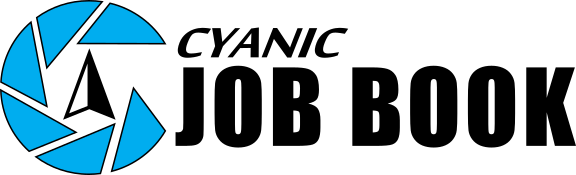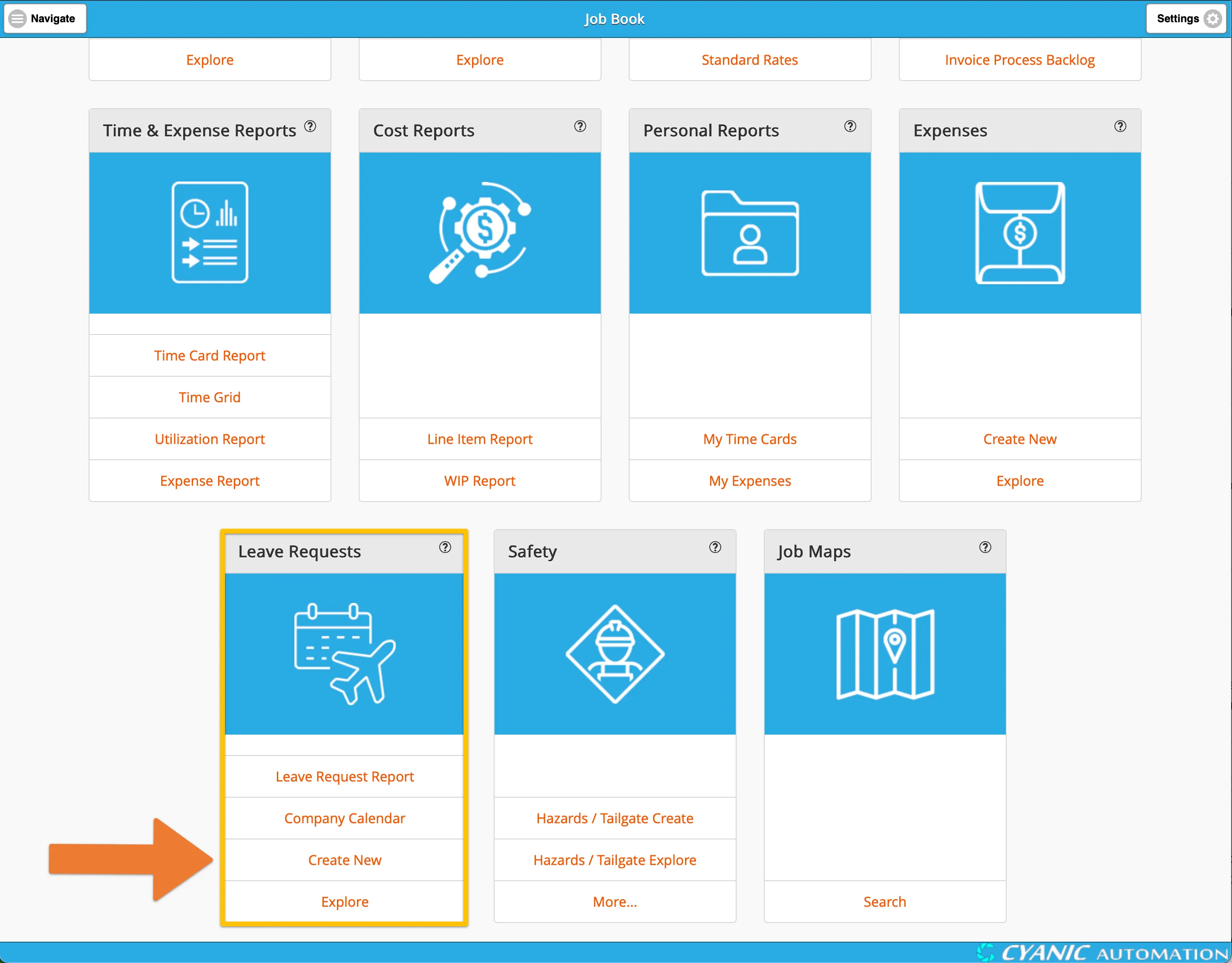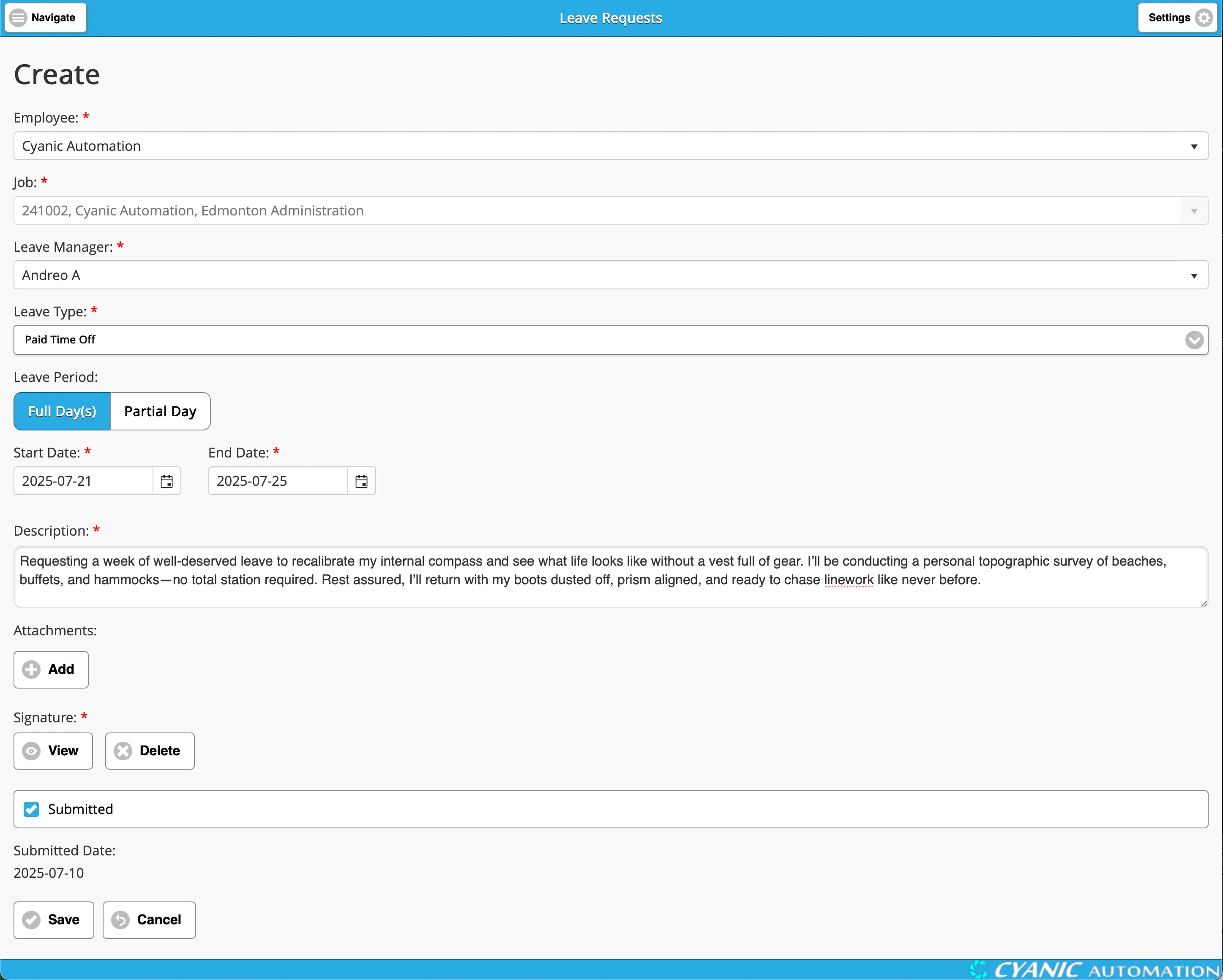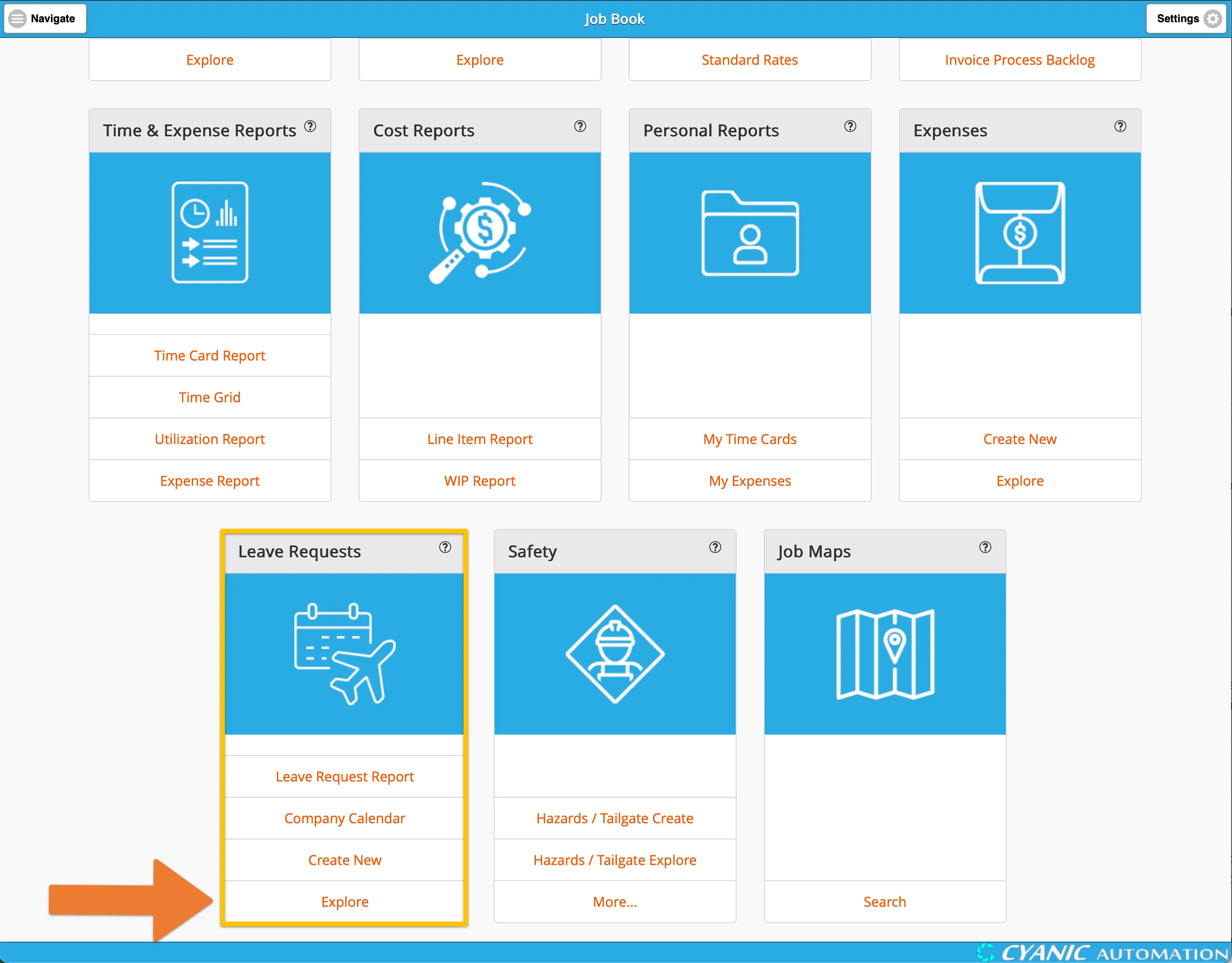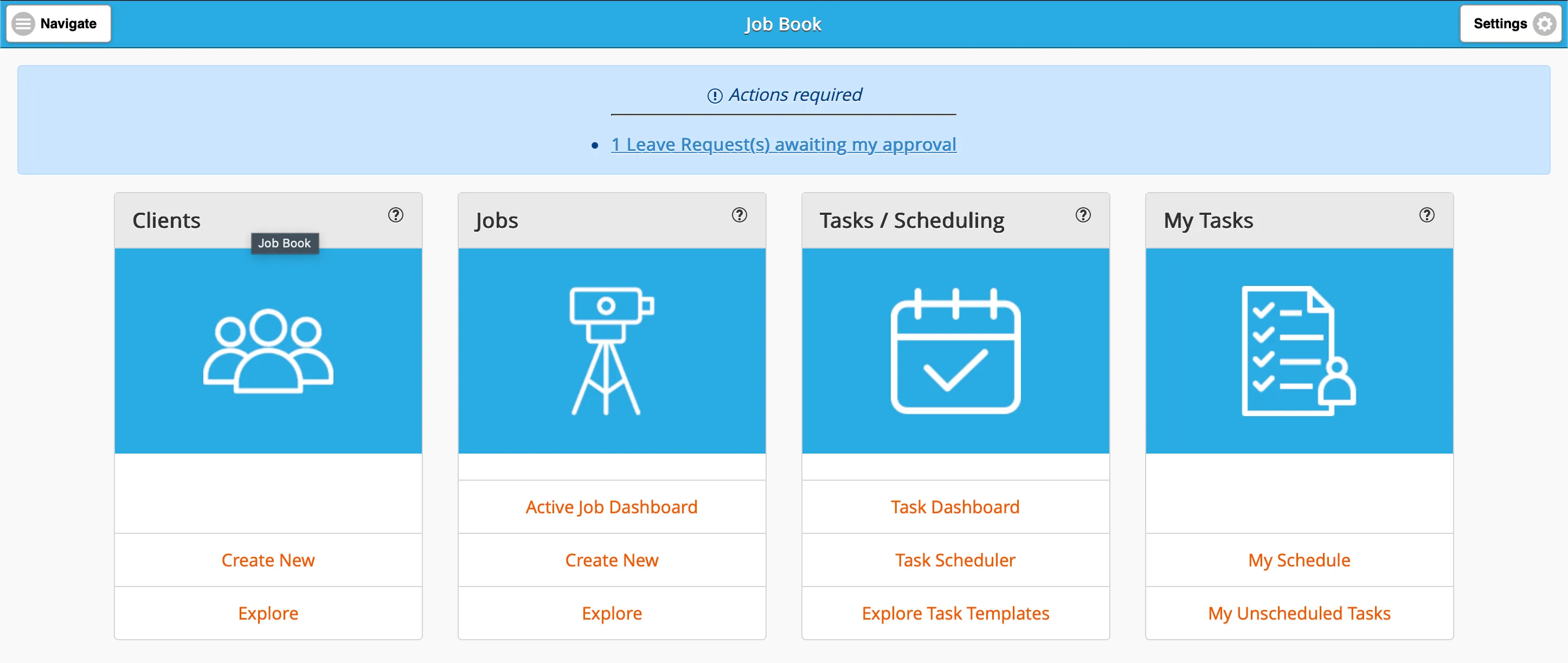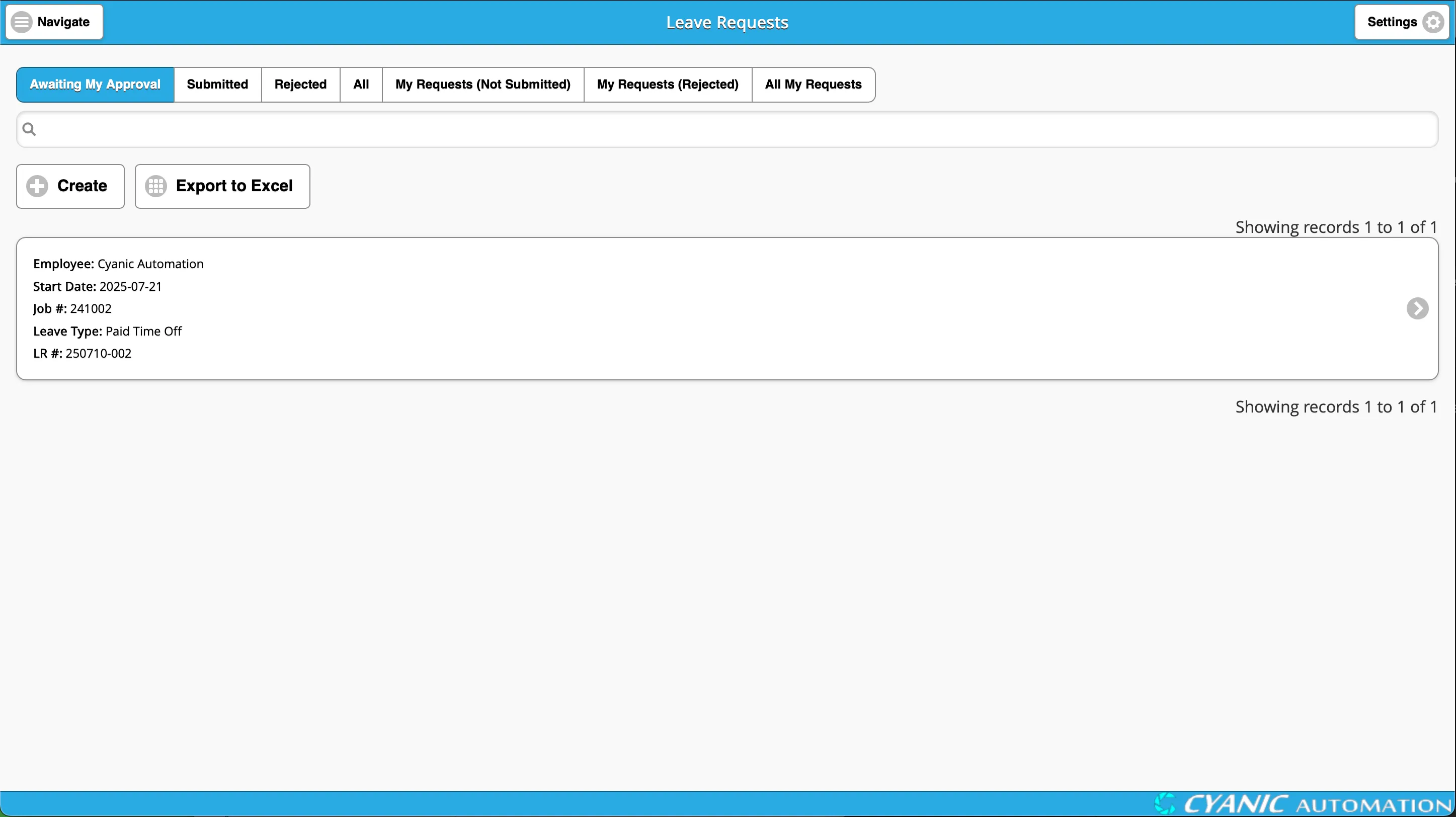Leave Requests
Key Concepts
A leave request is filled out by an employee to notify management and get approval for any kind of leave, such as:
- Annual Leave
- Compassionate Leave
- Sick Leave
- Unpaid Leave
- Vacation
Leave types are configurable by your administrator. Each employee is assigned a Leave Job and a Leave Manager. The Leave Job is an internal company project used for tracking time off, and the Leave Manager is the person who will be notified to approve or reject a leave request.
Creating a Leave Request
To create a new leave request, find the Leave Requests card on your dashboard and click the Create New button.
This will open the Leave Request Form.
Fill out the following fields:
- Employee: This will be automatically selected for the current user.
- Job: The Leave Job configured for the employee.
- Leave Manager: The Leave Manager configured for the employee.
- Leave Type: Select the type of leave you are requesting.
- Leave Period: Choose either ‘Full Day(s)’ or ‘Partial Day’.
- Start Date: The date the leave starts.
- Start Time: (Only for ‘Partial Day’ Leave Type) The time the leave starts.
- End Time: (Only for ‘Partial Day’ Leave Type) The time the leave ends.
- End Date: (Only for ‘Full Day(s)’ Leave Type) The date the leave ends.
- Description: A brief description of the leave.
- Attachments: You can attach any number of files to the leave request.
- Signature: If you have a signature saved in your profile, you can click Add My Signature to apply it automatically. Otherwise, you can click Collect Signature to draw a new one. After adding a signature, you can View it or Delete it from the request.
- Submitted: This box is checked by default. When submitted, the leave request is sent to your Leave Manager for approval. If you uncheck this box, you can save the request as a draft and come back to it later.
Once you have filled out the form, click Save.
Navigating Existing Leave Requests
To see your existing leave requests, click the Explore button on the Leave Requests card on your dashboard.
This will take you to a list of your leave requests. You can filter the list to see different types of requests:
- My Requests (Not Submitted): Shows your draft leave requests that have not yet been submitted.
- My Requests (Rejected): Shows your leave requests that have been rejected by your manager. Once a request is rejected, it cannot be edited or resubmitted.
- All My Requests: Shows all of your leave requests.
If you are a manager, you will see additional views to manage your employees’ leave requests:
- Awaiting My Approval: Shows leave requests from your employees that have been submitted but not yet approved or rejected.
- Submitted: Shows all submitted leave requests from all employees that have not yet been approved or rejected.
- Rejected: Shows all rejected leave requests from all employees.
- All: Shows all leave requests from all employees.
Reviewing a Leave Request
When an employee submits a leave request, their manager will be notified by email and can review it. Managers can access leave requests awaiting their approval in a few ways:
- From the email notification link.
- From the Actions Required panel on the dashboard.
- By navigating to the Awaiting My Approval view in the leave request list.
When a manager opens a leave request, they can review the details, make changes if necessary, and then approve or reject it.
Important: When a leave request spans multiple days, weekends are automatically excluded by default (this may be configured differently for your site). However, holidays are not automatically excluded. The manager must manually deselect any holidays from the calendar by clicking on them before approving the request.
- To approve a leave request, change the Approval Status to ‘Approved’ and click Save. The employee will receive an email notifying them that the request was approved.
- To reject a leave request, change the Approval Status to ‘Rejected’, add any notes for the employee, and click Save. The employee will receive an email notifying them that the request was rejected.
- To return a leave request to the employee for changes, uncheck the Submitted box and click Save. The employee will be notified by email that they need to make changes and resubmit the request.