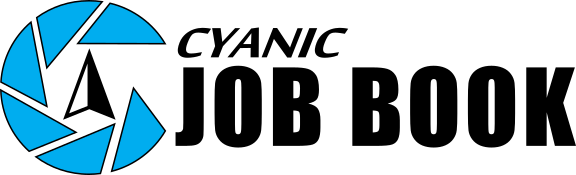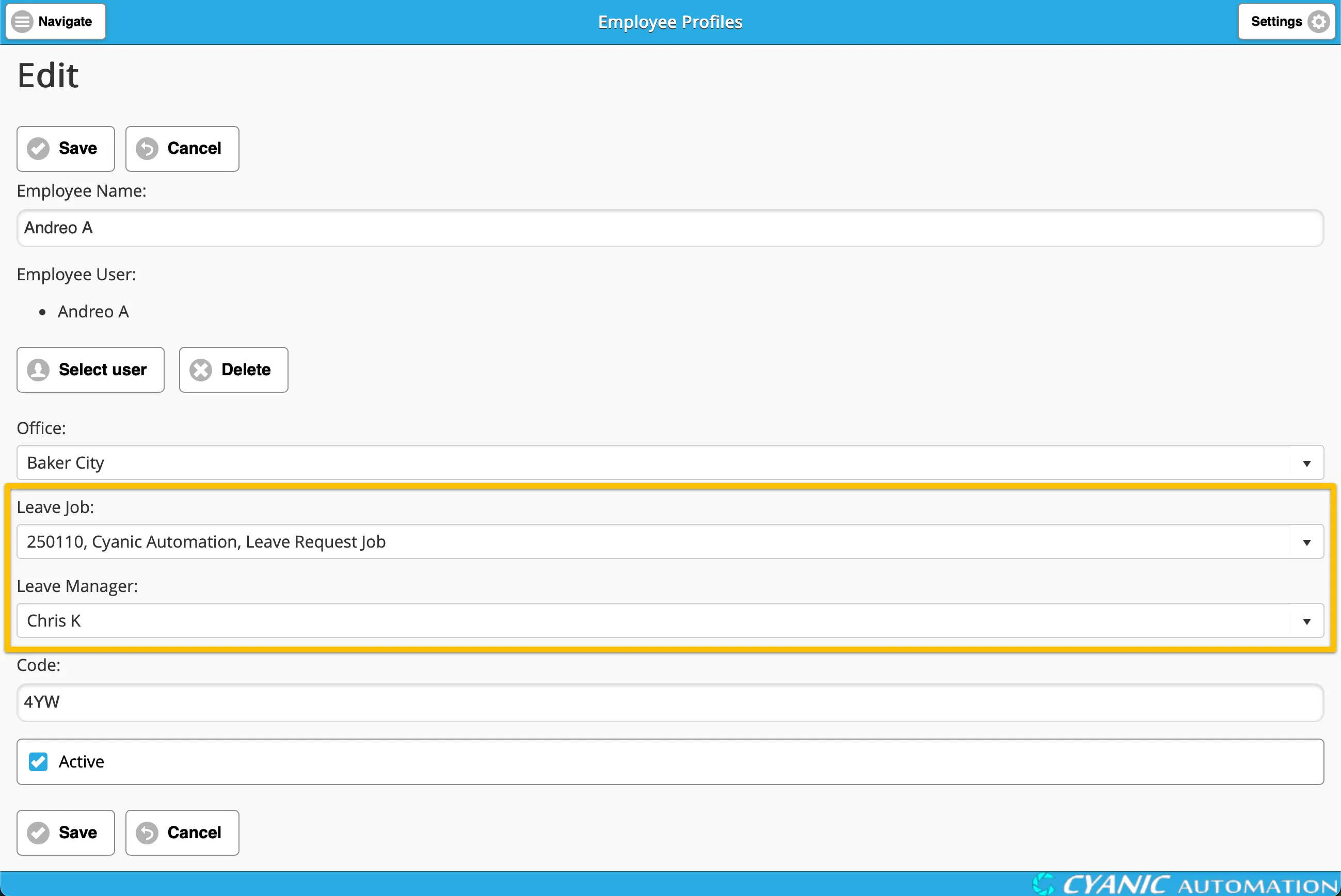Leave Request Initial Setup
Key Concepts
Before you can use the Leave Request module, there are a few key concepts you need to understand.
Eligible Jobs
Only certain jobs are eligible for use in a Leave Request or to be set as a Leave Job in an employee’s profile. These jobs must have their DWR Billing Type set to Overhead. You can learn more about setting up jobs in the Job Setup documentation.
Leave Types
In Job Book, “Leave Types” are actually Labour Cost Items. These are the different types of leave that employees can request, such as “Vacation,” “Sick Leave,” or “Personal Day.” These Labour Cost Items should be configured with the following settings:
- Unit: Set to “HR” (for hours)
- Billing Unit Cost: Set to $0.00
It’s a good practice to group all your leave-related Labour Cost Items together under a single category, such as “Leave,” for better organization. You can find more information on creating and managing Labour Cost Items in the Administration Settings documentation.
Employee Profiles
For the Leave Request system to work correctly, each employee’s profile must be updated with two specific fields:
- Leave Job: This is the default job that will be used when the employee creates a leave request.
- Leave Manager: This is the employee’s manager who will approve or deny their leave requests.
Weekend Configuration
The system can be configured to either include or exclude weekends when calculating the duration of a leave request. This setting is not user-configurable and must be changed by contacting Cyanic Automation.
Performing Common Tasks
Here is the typical workflow for setting up the Leave Request module for the first time.
1. Create Labour Cost Items
The first step is to create a Labour Cost Item for each type of leave you want to make available to your employees.
- Navigate to Administration -> Labour Cost Items.
- Click Create New.
- Fill in the details for the new leave type. Remember to set the Unit to “HR” and the Billing Unit Cost to “$0”.
- Repeat this process for all the leave types you need.
For more detailed instructions, please see the Administration Settings documentation.
2. Create a Leave Job
Next, you need to create one or more “Leave Jobs.” These are the jobs that will be used to track all leave requests. You might need more than one Leave Job if your company has multiple offices or different tracking requirements.
- Navigate to the Jobs dashboard and click Create New.
- Give the job a descriptive name, such as “Internal - Leave Tracking.”
- Crucially, set the DWR Billing Type to “Overhead.” This is what makes the job eligible for leave tracking.
- In the Line Items section, add all the leave-related Labour Cost Items that you created in the previous step.
For a complete guide to creating jobs, refer to the Job Setup page.
3. Update Employee Profiles
Finally, you need to update each employee’s profile to link them to the Leave Request system.
- Click Settings in the top right of the screen, then click Employee Profiles.
- Click on an employee to view their profile.
- Click Edit.
- Set the Leave Job to the Leave Job you created in the previous step.
- Set the Leave Manager to the employee’s direct manager.
- Save the changes.
Repeat this process for all employees who will be using the Leave Request system.
- Leave Tracking: Overview
- Leave Request Initial Setup
- Leave Requests
- Leave Request Report
- Company Calendar