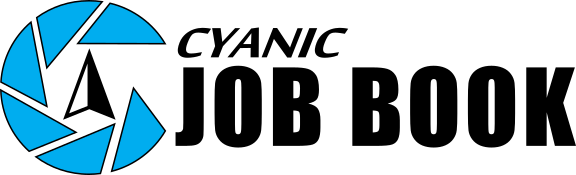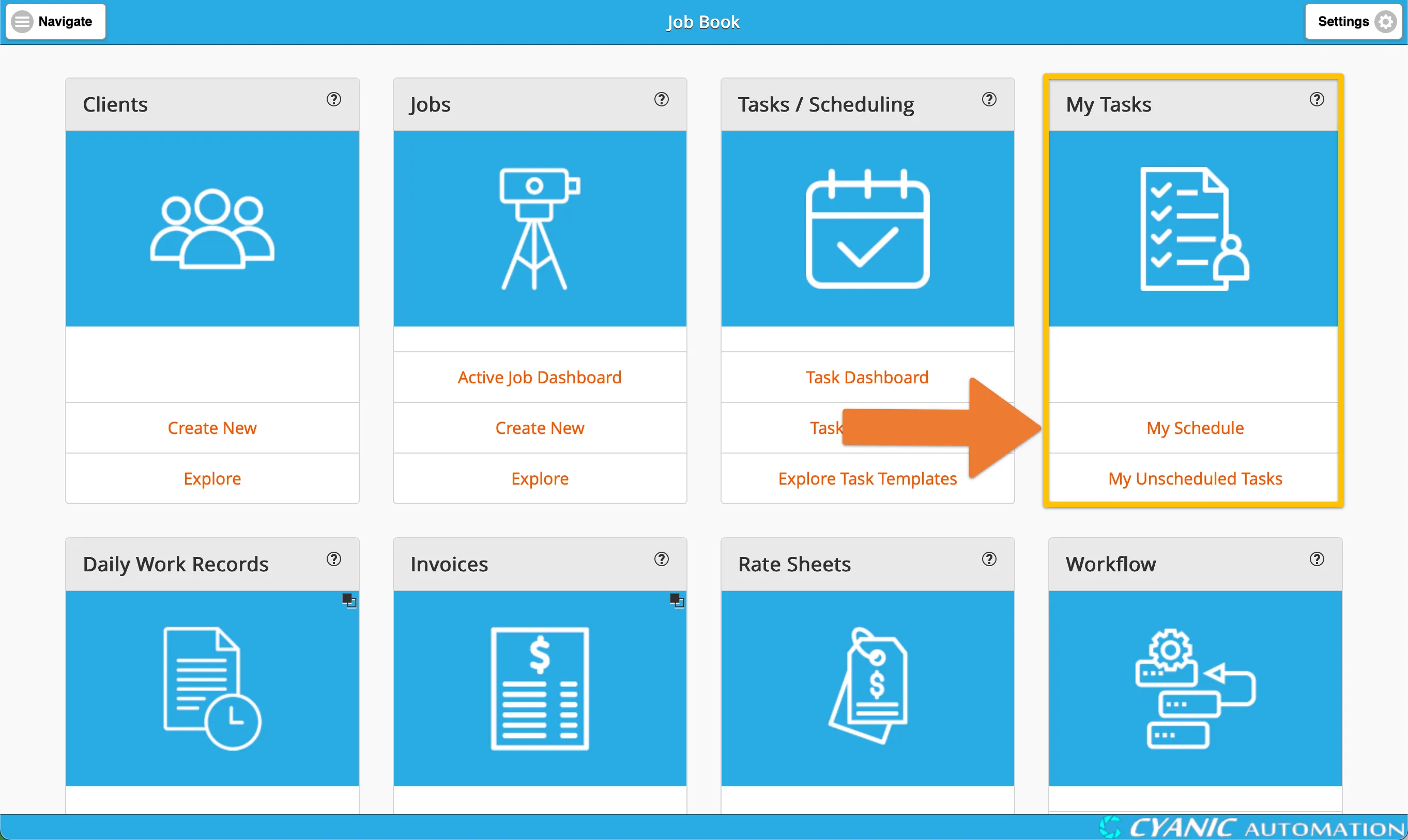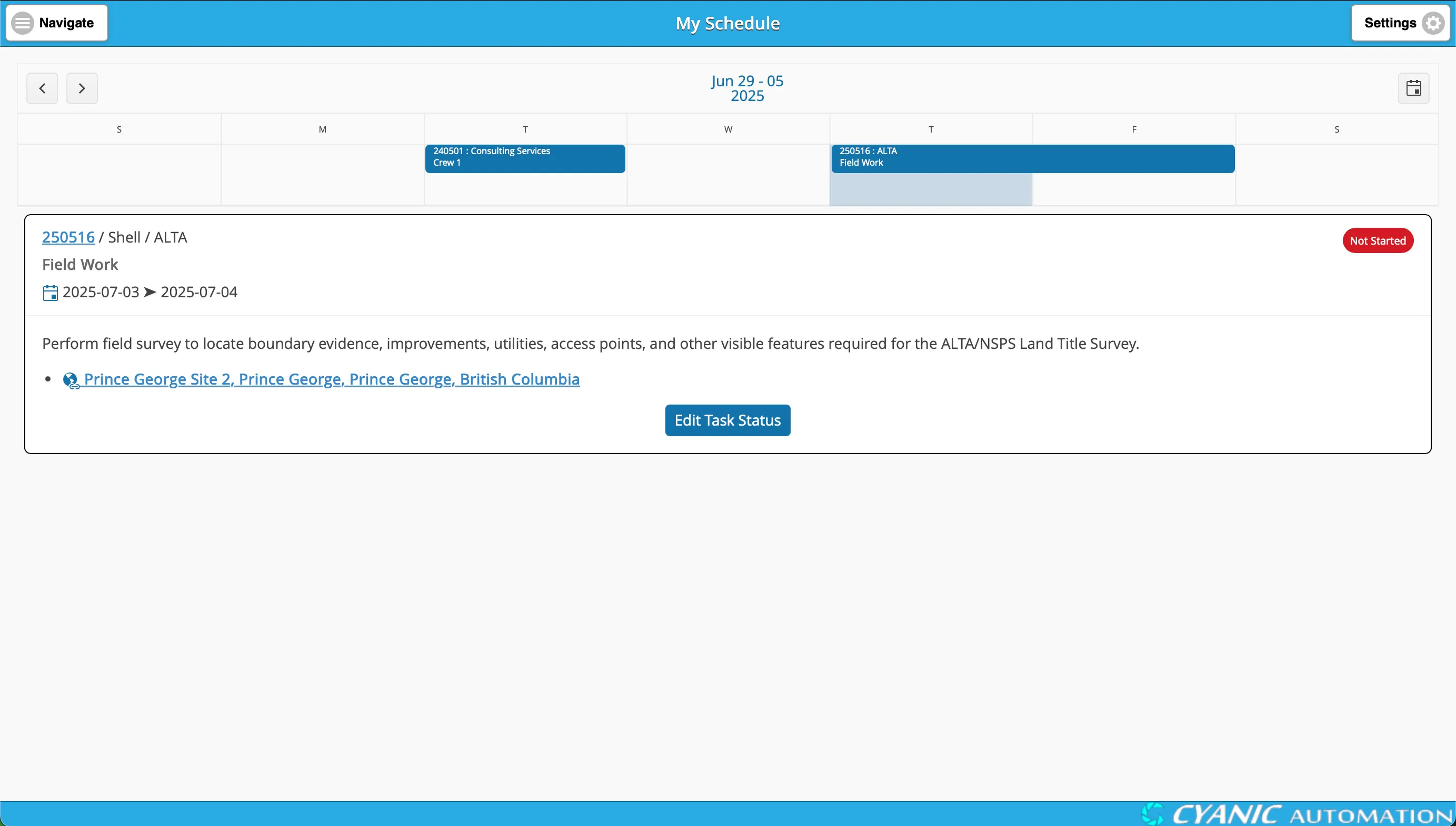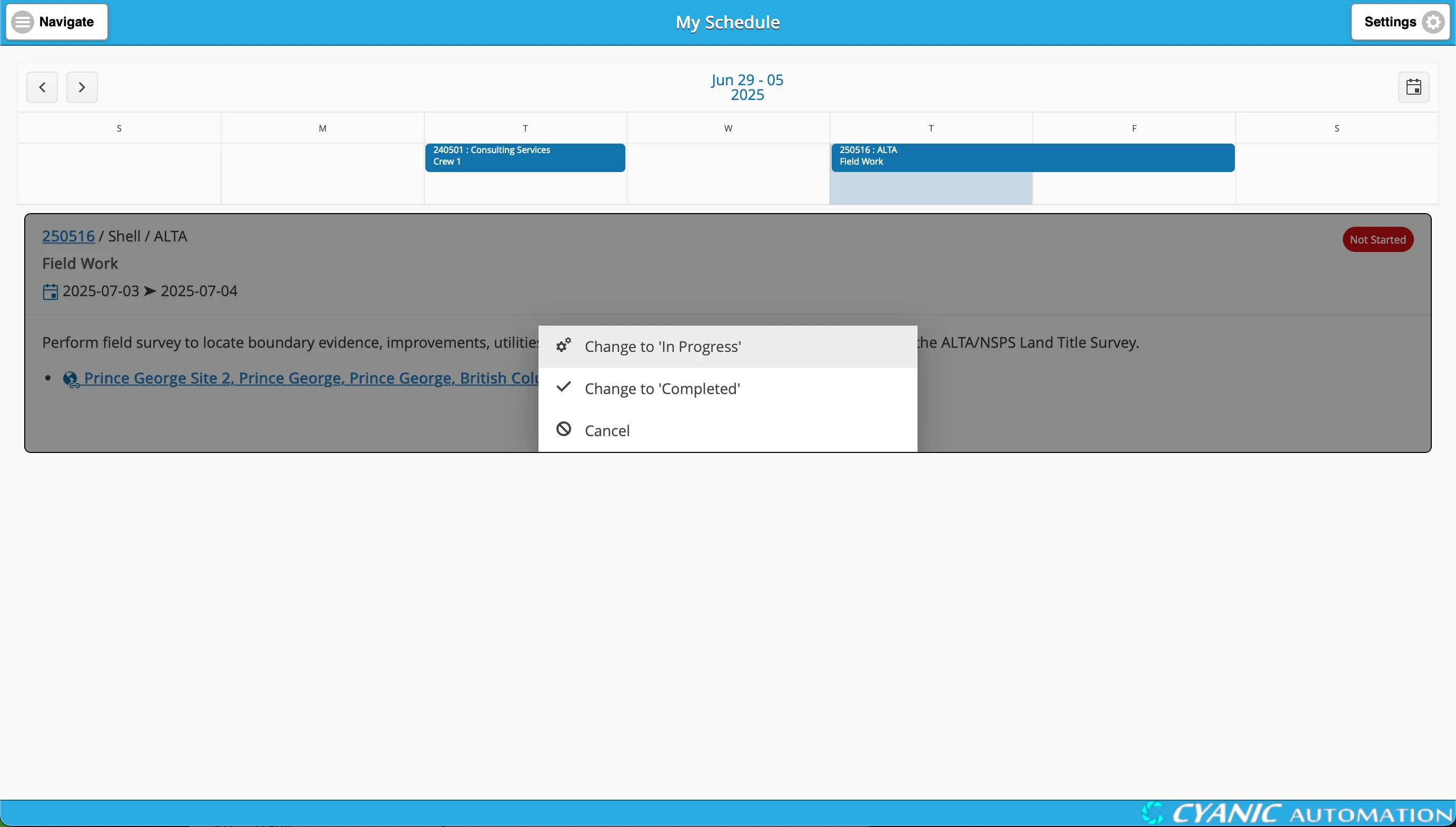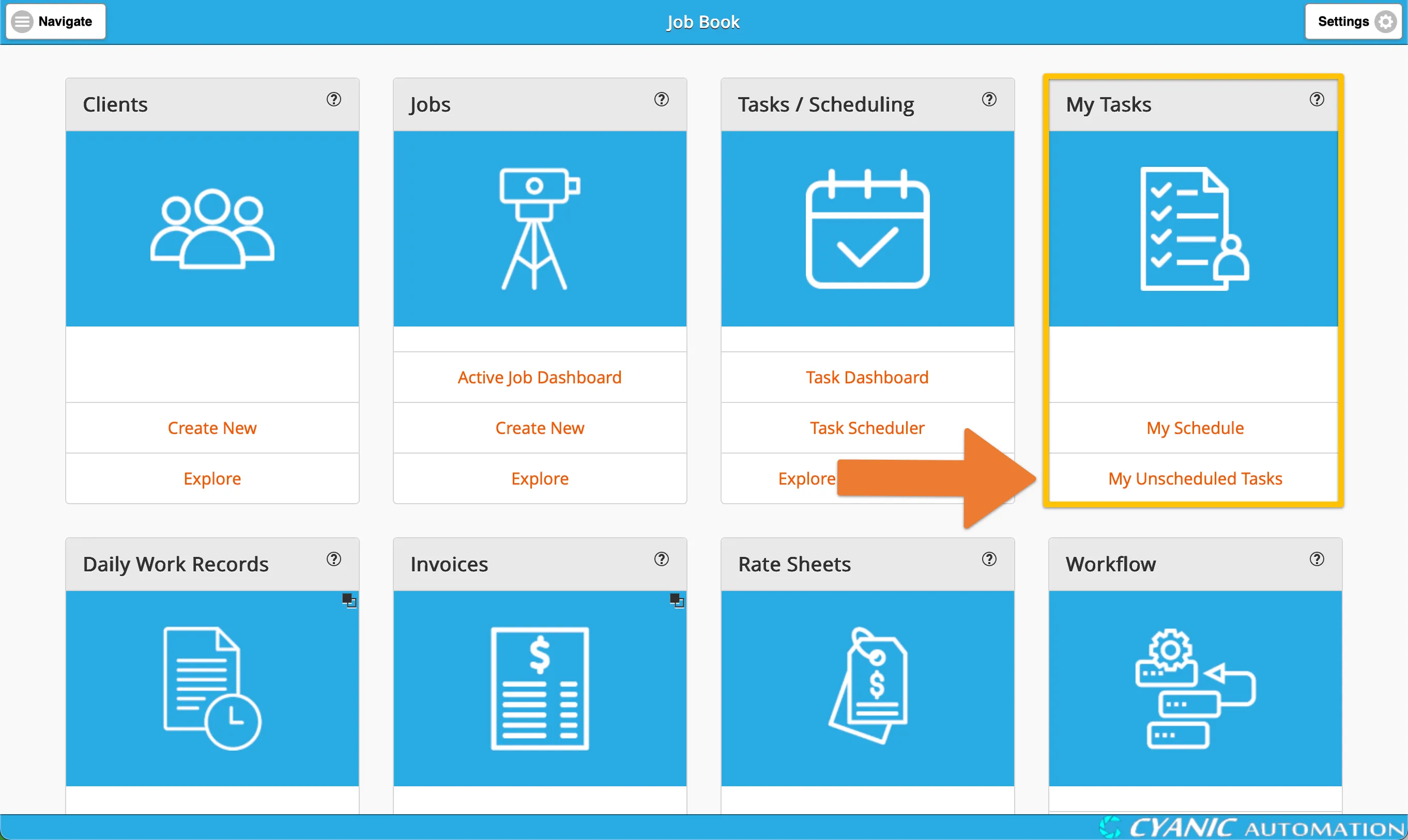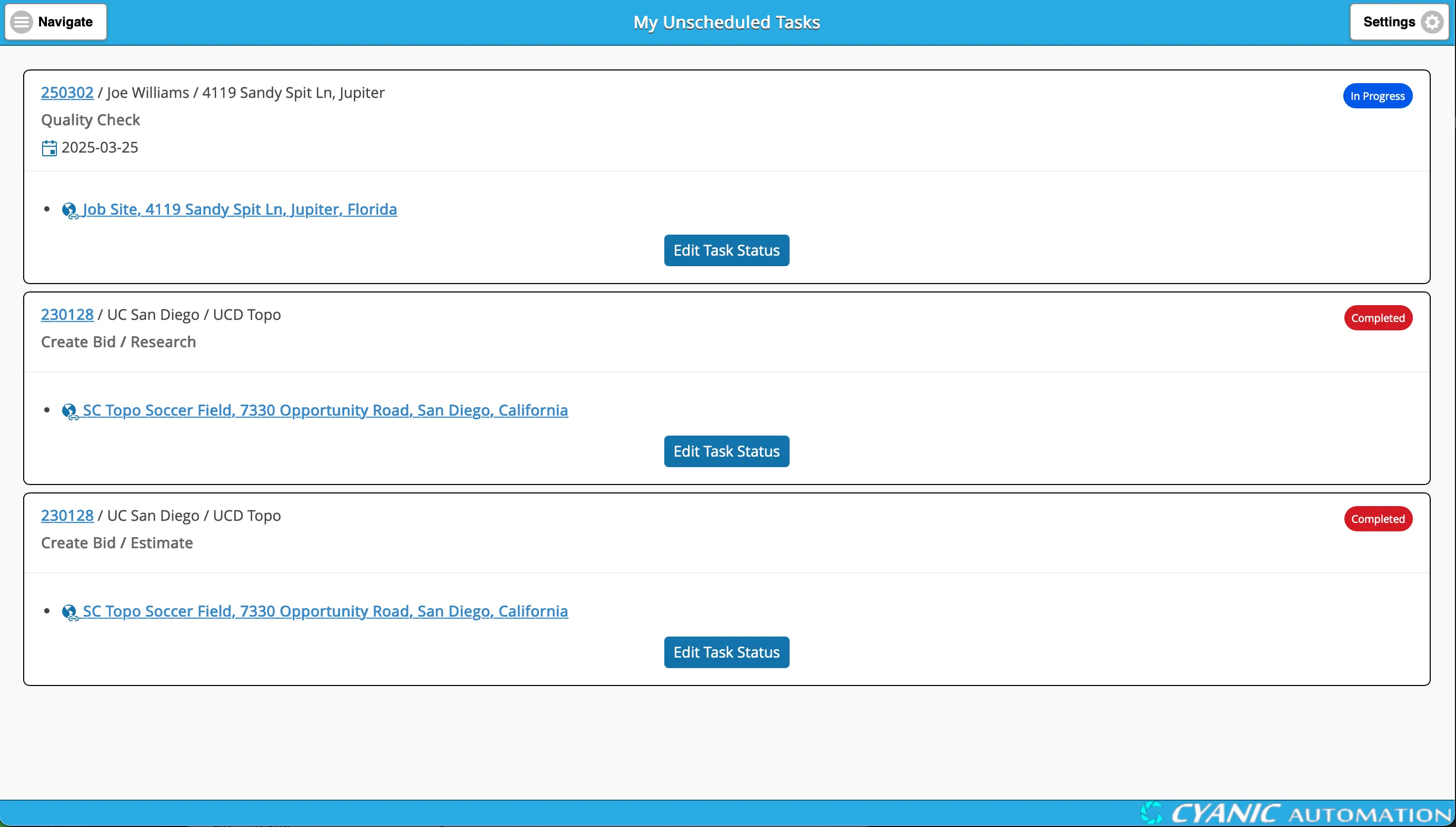Personal Task Management
Overview
You can manage your personal tasks in Job Book using two main screens: “My Schedule” and “My Unscheduled Tasks”. “My Schedule” provides a calendar view of your scheduled tasks, while “My Unscheduled Tasks” acts as your personal pool of available tasks that are not placed on the calendar. This allows you to have a clear overview of your workload and prioritize your tasks effectively.
My Schedule
“My Schedule” provides a calendar view of your tasks for the current week. It is designed to give you a clear overview of your workload and help you plan your time effectively.
Accessing My Schedule
Access your schedule by clicking on ‘My Schedule’ in the ‘My Tasks’ card on the dashboard.
Viewing Your Schedule
- Navigate the Calendar: Use the
<and>buttons to move between weeks, or click the calendar icon to select a specific date. - Task Display Limit: The weekly view shows a maximum of 4 tasks per day. If a day has more than 4 tasks, they are grouped into a single item labeled ”…“.
- View Daily Details: Click on any day to see the full, detailed list of tasks for that date.
- Task Card Information: Each task is displayed on its own card, which includes the job number, client, task name, duration, description, status, and a clickable link to the job’s location on Google Maps.
Tasks are color-coded to indicate their status, making it easy to see what needs your attention.
- Not Started: Blue
- In Progress: Orange
- Completed: Green
Changing Task Status in My Schedule
- Click on a day to view the task details.
- Click the ‘Edit Task Status’ button for the relevant task.
- You can change the status from ‘Not Started’ to ‘In Progress’ or ‘Completed’, and from ‘In Progress’ to ‘Completed’. Completed tasks will still be displayed on your schedule, but their status will be updated.
My Unscheduled Tasks
“My Unscheduled Tasks” is a list of your available, unschedulable tasks, sorted by their due date. This acts as a to-do list, allowing you to see all the tasks that are ready for you to work on.
Accessing My Unscheduled Tasks
Access your unscheduled tasks by clicking on ‘My Unscheduled Tasks’ in the ‘My Tasks’ card on the dashboard.
Viewing Your Unscheduled Tasks
Each task is displayed on a card with the job number, client, task name, duration, description, status, and a link to the job location on Google Maps.
Changing Task Status in My Unscheduled Tasks
- Click the ‘Edit Task Status’ button for the relevant task.
- You can change the status from ‘Not Started’ to ‘In Progress’ or ‘Completed’, and from ‘In Progress’ to ‘Completed’.
- Once a task is marked as ‘Completed’, it will be removed from this list.
- Tasks and Scheduling: Overview
- Task Templates
- Task Plans
- Task Scheduling
- Personal Task Management
- Task Dashboard